Create or edit a mail merge document.
Position your cursor where you want to place the information in your document.
Open variable menu ![]() - Open the Add-In menu (if needed). Select the
- Open the Add-In menu (if needed). Select the
Choose Findings category ![]() - Select the Findings category
- Select the Findings category
Select format![]() -
-
Select variable![]() - Click the category and variable that you want to insert into your document. You will then see the merge code, as described in the format selection, above.
- Click the category and variable that you want to insert into your document. You will then see the merge code, as described in the format selection, above.
Review & edit the variable code![]() - Once you have properly inserted a variable, it appears in the text of your document. (If you do not see the codes, press ALT+F9.) You can manually copy, paste, and edit the code to change it into another variable, but be careful - spelling counts! This feature is particularly useful for adding a series of related variables, such as treatment findings, to a letter.
- Once you have properly inserted a variable, it appears in the text of your document. (If you do not see the codes, press ALT+F9.) You can manually copy, paste, and edit the code to change it into another variable, but be careful - spelling counts! This feature is particularly useful for adding a series of related variables, such as treatment findings, to a letter.
If you wish to manually edit findings variables, (which may be necessary if you have created custom headings) you will need to know the numbers assigned to your headings and categories. You can find these numbers on your Treatment Category report.
Save & Exit - Click the X in the upper right corner of the Word document window. As you exit, you have the opportunity to save the document.
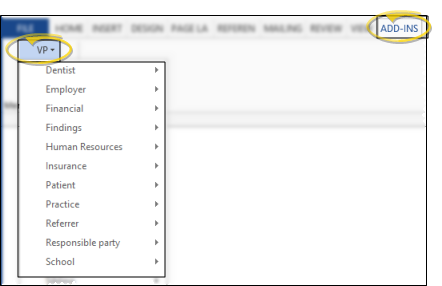
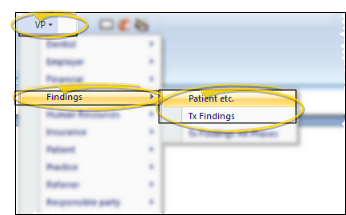
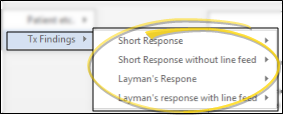
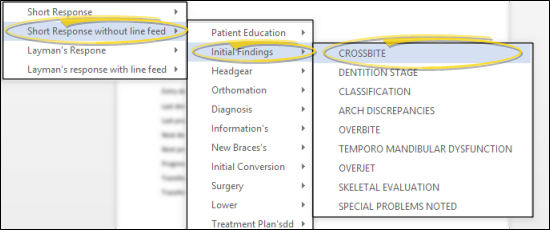
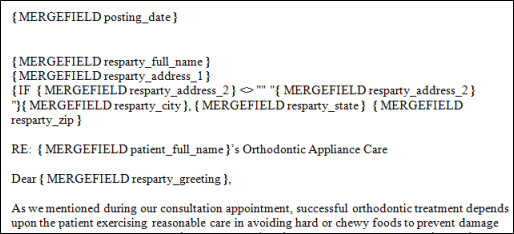

 │
│ 








