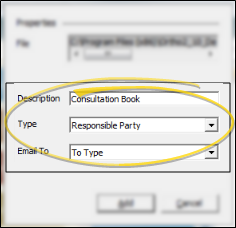
Description - The document description defaults to the name of the file you are importing. Each document in your letter library must have a unique description. If you already have a merge document with the default name, you must enter a different name for your new document. (If you want to replace an existing merge document instead, use the Import tool from the document's Properties window. See "Letter Library" for details.)
Type - The Type document property determines the nature of the data to be
merged with your letter. Note that this property works with the Email To property to determine which correspondence history (or histories) will receive a copy of the generated merge document.
Email To - (Not available for all document types.) Use the "email to" property to select the address to use when you send a mail merge document via email. Choose "to type" if you want to use the email address that matches the document type property (for example, if the document type is Patient, and you want to send the document to the patient's email address). In addition if the document type is Patient, Responsible Party, or Contract, and the "email to" property is something else, such as Dentist or Referrer, mail merge will record the generated document in the correspondence histories of both the patient and the party specified in the email to field.
 Import icon from the Letter Library toolbar to import an individual Ortho2 merge document, a merge document that another ViewPoint user has shared with your, or a letter that was not created from within the mail merge integration into your Letter Library database.
Import icon from the Letter Library toolbar to import an individual Ortho2 merge document, a merge document that another ViewPoint user has shared with your, or a letter that was not created from within the mail merge integration into your Letter Library database.
 Letter.
Letter.
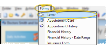
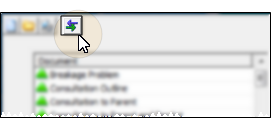
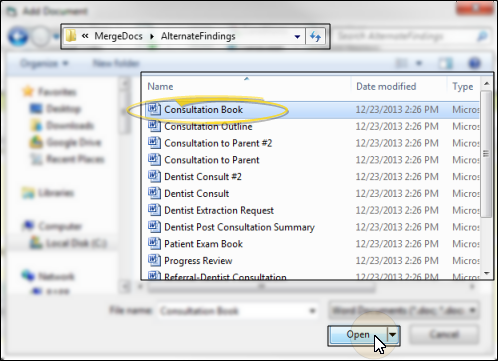
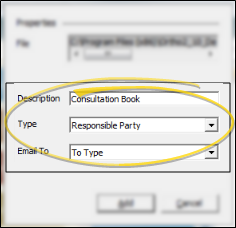
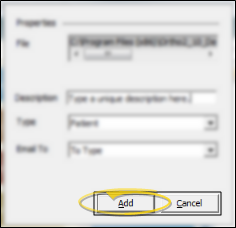

 │
│ 








