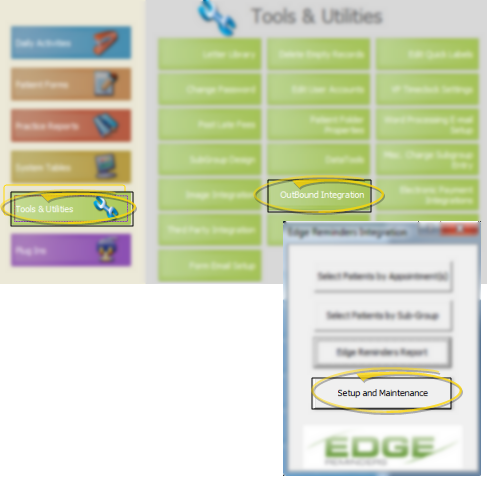
Use the Setup and Maintenance section of your Outbound Integration tools to activate your Edge Reminders module, identify your practice, and set up the message text and delivery protocol for your practice.
ViewPoint Main Menu - Tools & Utilities > Outbound Integration > Setup and Maintenance.
ViewPoint Toolbar - ![]() Edge Reminders or
Edge Reminders or  VP Reminder or Outbound Integration > Setup and Maintenance. Note that the icon may be different, depending upon the integration you currently have activated.
VP Reminder or Outbound Integration > Setup and Maintenance. Note that the icon may be different, depending upon the integration you currently have activated.
ViewPoint Shortcut Menu - Add-In > ![]() Edge Reminders or
Edge Reminders or  VP Reminder or Outbound Integration> Setup and Maintenance. Note that the icon and description may be different, depending upon the integration you currently have activated.
VP Reminder or Outbound Integration> Setup and Maintenance. Note that the icon and description may be different, depending upon the integration you currently have activated.
Select Integration Tab - Use the Integration tab of your Outbound Integration Setup & Maintenance window to set up your ViewPoint system to work with Edge Reminders.
1) Integration type - Select  Edge Reminders.
Edge Reminders.
2) Output location - Not needed with Edge Reminders.
3) Exit ViewPoint after running Edge Reminders - Enable this option if you want the system to exit ViewPoint automatically after the reminder messages have been sent. We recommend you use this feature if your office is closed while messages are being processed. Otherwise, your system will still be logged into ViewPoint when you return to the office the next morning.
Finish - When you have finished activating Edge Reminders, click Close to exit, or go to the Configuration tab to continue setting up your Edge Reminders system. See "Set Up Edge Reminders Configuration" for details.
Convert VP Reminder Text Message Contacts - If you previously used VP Reminder to send text messages, and now want to use Edge Reminders, you can use Data Tool 610 - Convert Email # To Text # to convert the contacts you had been using for those VP Reminder text messages into the text message format used by Edge Reminders. See "Data Tool (610) - Convert Email Contact to Text Contact" for details.
 │
│  │
│  │
│ 
Ortho2.com │1107 Buckeye Avenue │ Ames, Iowa 50010 │ Sales: (800) 678-4644 │ Support: (800) 346-4504 │ Contact Us
Chat with Software Support │Chat with Network Engineering │ Chat with New Customer Care
Remote Support │Email Support │ Online Help Ver. 12/18/2015