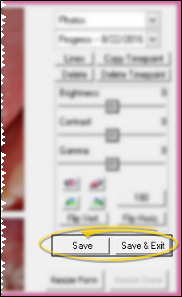Include Panorex Orientation Label on Images
You can include an orientation label (i.e. "L" or "R") on specific images (such as your panorex images) to improve the accuracy of your patient images. This label can be added, changed, or removed from the image at any time.
Get Started
By default, no images include the panorex orientation label. You will need to edit your VP Imaging advanced settings file (Ourimaging.ini) to specify which images you want labeled. If you are unfamiliar with, or uncomfortable editing system files, please contact Ortho2 for assistance.
Specify Images To "Burn" - Any image that you want to include a panorex orientation label must first be listed in the [BurnInfoIntoImage]section of the advanced settings file, which permanently "burns" the image with a patient id. label. See "Burn Patient ID Label Onto Images" for details.
Define Panorex Orientation Labels - List the image types that you want to include a panorex orientation label in the [PanorexOrientation] section of your advanced settings file, followed by "R" or "L" to indicate the label type.
Use This Feature
![]() Add / Remove Label - Whenever you edit the advanced settings file and change the list of images to include a panorex orientation label, the label is added or removed from existing images when you open a patients' Imaging tab, click Edit, then click Save or Save & Exit. New images that you import or scan into the patient folder will be labeled as soon as they are saved. (See "Edit Patient Images" for details about using the Image Editor.)
Add / Remove Label - Whenever you edit the advanced settings file and change the list of images to include a panorex orientation label, the label is added or removed from existing images when you open a patients' Imaging tab, click Edit, then click Save or Save & Exit. New images that you import or scan into the patient folder will be labeled as soon as they are saved. (See "Edit Patient Images" for details about using the Image Editor.)
View Label - When you view a patient's images from the Imaging tab of the patient folder, or when you maximize an image, the label appears in the bottom left corner of the image.
Print, Copy, Merge Image - The label accompanies the image throughout VP Imaging: It is included whenever you print or copy the image, or use it in a merge document.
More Information
Include Orthodontist / Practice Name on Images - You can include either your practice name or the name of the orthodontist assigned to the patient on your patient images. This label can be added, changed, or removed from the image at any time. See "Include Orthodontist or Practice Name on Images" for details.