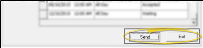Absence Request
You can use VP Timeclock to send absence requests, and to review the status of your previous requests. All time off requests are sent electronically to the Appointment Queue at the bottom of the HR Manager calendar, where administrators can accept or deny them. You can optionally notify the employee via VP Messaging when the request is either accepted or denied. Accepted requests will appear as scheduled events in your HR Manager calendar and your Office calendar, and optionally the Notes section of your Grid Bar. You can review all requests, including accepted and denied requests, from the Appointment Queue at the bottom of the HR Manager calendar.
HR Manager Module Recommended - To be fully functional, this feature requires the HR Manager module. Please contact Ortho2 for further information about obtaining this module.
Absence Request From HR Manager Calendar - You can also request time off from the HR Manager calendar. The request will be sent to the same Appointment Request Queue for processing as described here. See "Request Time Off" for details.
-
Open Absence Request Dialog - Log into VP Timeclock, and select Absence Request. (See "Clock In & Out of Timeclock" for details about opening and logging into VP Timeclock.)
-
Enter Request Details - Enter the date and time you are requesting, and select the time off category to apply. You can type a message of explanation, if required by your office protocol. (See "HR Manager Calendar Categories" for details about setting up your categories.)
Prior Request List - The list of your prior requests and the current confirmation status of each request appears at the bottom of the VP Timeclock Absence Request window for your review. You cannot edit requests from this list.
-
Confirm - Click Send to confirm your request, and send it to the Appointment Request Queue of your HR Manager calendar for processing by an adminstrator. See "Manage Time Off Requests" for details.