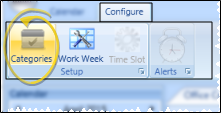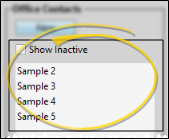HR Manager Calendar Categories
Use the Category settings of your HR Manager calendar to create a list of categories to assign to your calendar appointments and time off requests.
How to Get Here
![]() Open Category Editor - HR Manager calendar > Configure ribbon bar > Setup section >
Open Category Editor - HR Manager calendar > Configure ribbon bar > Setup section >  Categories. (See "HR Manager Calendar" for details about opening the calendar.)
Categories. (See "HR Manager Calendar" for details about opening the calendar.)
Choose Your Settings
![]() Select Existing Record - Your list of existing records appears at the left. Scroll through the list, and click the record to work with. Then review and edit the details. If not all your records appear in the list, you can enable the Show Inactive option to see them.
Select Existing Record - Your list of existing records appears at the left. Scroll through the list, and click the record to work with. Then review and edit the details. If not all your records appear in the list, you can enable the Show Inactive option to see them.
![]() Add a Category - Click New to create a new appointment category. Then enter the details, described below. Employees will use this list when they send a time off request, so you will want to include categories such as "Appointment", "Vacation", and "Family Medical Leave" in the list.
Add a Category - Click New to create a new appointment category. Then enter the details, described below. Employees will use this list when they send a time off request, so you will want to include categories such as "Appointment", "Vacation", and "Family Medical Leave" in the list.
![]() Edit Details - Click in the column you want to change, then edit the color, category name, and inactive flag.
Edit Details - Click in the column you want to change, then edit the color, category name, and inactive flag.
Save Your Changes - Click Exit to save the changes you have made and close the editing window.