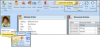Request Time Off
Use the Request Time Off feature of your HR Manager calendar to send an absence request to a supervisor. All time off requests are sent electronically to the Appointment Queue at the bottom of the HR Manager calendar, where administrators can accept or deny them. You can optionally notify the employee via VP Messaging when the request is either accepted or denied. Accepted requests will appear as scheduled events in your HR Manager calendar and your Office calendar, and optionally the Notes section of your Grid Bar. You can review all requests, including accepted and denied requests, from the Appointment Queue at the bottom of the HR Manager calendar.
Absence Request From VP Timeclock - You can also send an absence request from VP Timeclock: The request will be sent to the same Appointment Request Queue for processing as described here. See "Absence Request" for details.
Get Started
Use the Category settings of your HR Manager calendar to create a list of categories to assign to your calendar appointments and time off requests. See "HR Manager Calendar Categories" for details.
-
Open Request Time Off Dialog - Select the  Request Time Off icon from the Appointments section of your HR Manager Company Calendar ribbon bar. (See "HR Manager Calendar" for details about opening the calendar.)
Request Time Off icon from the Appointments section of your HR Manager Company Calendar ribbon bar. (See "HR Manager Calendar" for details about opening the calendar.)
-
Identify Employee - Select the employee requesting time off. While most employees send time off requests for themselves, supervisors might use this feature, for example, to notify everyone when someone calls in sick.
-
Enter Details - Enter the date and time you are requesting, and select the reason for the request. You can optionally type a message of explanation, if required by your office protocol.
-
Confirm - Click Send to confirm your request, and send it to the Appointment Request Queue of your HR Manager calendar for processing by an adminstrator. See "Manage Time Off Requests" for details.
Review Requests - The list of your prior requests and the current confirmation status of each request appears at the bottom of the VP Timeclock Absence Request window for your review. You cannot edit requests from this list. See "Absence Request" for details.
Decision Notice - When an employee's time off request has been either accepted or denied, that employee optionally receives a notice of the decision via VP Messaging. See "Receive & Respond to Instant Messages" for details.
 Request Time Off icon from the Appointments section of your HR Manager Company Calendar ribbon bar. (
Request Time Off icon from the Appointments section of your HR Manager Company Calendar ribbon bar. (