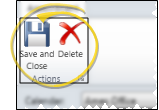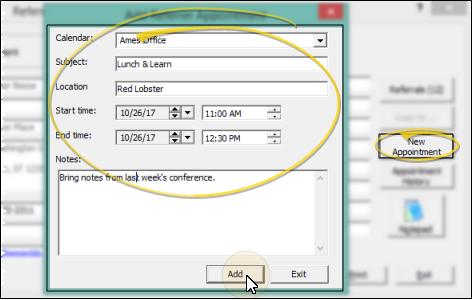Add & Edit Office Calendar Appointments
You can add and edit appointments on your office calender, specify the location of the event, and select dentists, referrers, and professionals as attendees.
How to Get Here
![]() Open Office Calendar - ViewPoint toolbar >
Open Office Calendar - ViewPoint toolbar >  Calendar. (You can also open your Office Calendar from the Notes section of your Grid Bar. See "Office Calendar" for details.)
Calendar. (You can also open your Office Calendar from the Notes section of your Grid Bar. See "Office Calendar" for details.)
Use This Feature
![]() Add an Appointment - You can click
Add an Appointment - You can click  New Appointment on the calendar ribbon bar, or double-click or right-click an empty time slot on your calendar, or drag to select a range of time and right-click to create a new appointment. If you have multiple calendars, be sure you specify which calendar to use. Then enter and save the appointment details, described below.
New Appointment on the calendar ribbon bar, or double-click or right-click an empty time slot on your calendar, or drag to select a range of time and right-click to create a new appointment. If you have multiple calendars, be sure you specify which calendar to use. Then enter and save the appointment details, described below.
![]() Edit an Appointment - To open an appointment that was created from this calendar, select the appointment and click
Edit an Appointment - To open an appointment that was created from this calendar, select the appointment and click  Edit Appointment on the ribbon bar, or right-click or double-click the appointment. Then review and change the details, described below.
Edit Appointment on the ribbon bar, or right-click or double-click the appointment. Then review and change the details, described below.
Employee birthdays and anniversaries, as well as HR Manager appointments and national holidays cannot be edited from this calendar.
![]() Appointment Details - Only Office Calendar appointment details can be edited from this calendar.
Appointment Details - Only Office Calendar appointment details can be edited from this calendar.
![]() Save / Delete Appointment - Use the ribbon bar icons at the top of the window to save your changes and exit, or to delete the appointment. If you delete an appointment that is set to recur, you can only delete it if you have selected to open the entire series.
Save / Delete Appointment - Use the ribbon bar icons at the top of the window to save your changes and exit, or to delete the appointment. If you delete an appointment that is set to recur, you can only delete it if you have selected to open the entire series.
More Information
![]() Appoint from Dentist, Referral, or Professional Table - Click New Appointment from a ViewPoint dentist, referrer, or professional record to schedule an appointment with that party. You can alternately add professionals as Attendees when you create or edit an appointment from the calendar.
Appoint from Dentist, Referral, or Professional Table - Click New Appointment from a ViewPoint dentist, referrer, or professional record to schedule an appointment with that party. You can alternately add professionals as Attendees when you create or edit an appointment from the calendar.



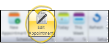
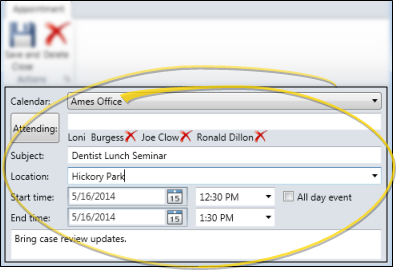


 Delete button beside an attendee name to remove that person from the appointment. The appointment will also be removed from that party's
Delete button beside an attendee name to remove that person from the appointment. The appointment will also be removed from that party's