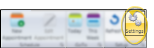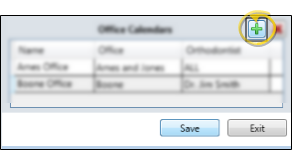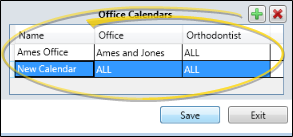Set Up Office Calendar
Use the Settings window of your Office Calendar to add and remove calendars from your system.
How to Get Here
![]() Open Office Calendar Settings - ViewPoint toolbar >
Open Office Calendar Settings - ViewPoint toolbar >  Calendar > Settings. (You can also open your Office Calendar from the Notes section of your Grid Bar. See "Office Calendar" for details.)
Calendar > Settings. (You can also open your Office Calendar from the Notes section of your Grid Bar. See "Office Calendar" for details.)
Use This Feature
![]() Add a Calendar - Click
Add a Calendar - Click  Add New Calendar at the top of the Settings ribbon bar to add a new calendar to your system. Then edit the calendar details, described below. When finished, be sure to save your changes.
Add New Calendar at the top of the Settings ribbon bar to add a new calendar to your system. Then edit the calendar details, described below. When finished, be sure to save your changes.
![]() Edit a Calendar - Click the calendar you want to work with, then edit the details, and save your changes.
Edit a Calendar - Click the calendar you want to work with, then edit the details, and save your changes.
![]() Calendar Details - Whether you add a new calendar, or edit a calendar, the details include the calendar name, and can optionally be assigned to a specific office and/or orthodontist in your practice.
Calendar Details - Whether you add a new calendar, or edit a calendar, the details include the calendar name, and can optionally be assigned to a specific office and/or orthodontist in your practice.
![]() Delete a Calendar - Select the calendar you want to remove, then click
Delete a Calendar - Select the calendar you want to remove, then click  from the Settings ribbon bar. Then, to ensure that no appointments are accidentally lost, you select the calendar to which you want to transfer any currently scheduled appointments and click Transfer. Once the transfer is complete, the calendar is immediately deleted.
from the Settings ribbon bar. Then, to ensure that no appointments are accidentally lost, you select the calendar to which you want to transfer any currently scheduled appointments and click Transfer. Once the transfer is complete, the calendar is immediately deleted.
Save Your Changes - Click Save to save the changes you have made and close the editing window.
When you delete a calendar, that process happens immediately, and cannot be undone.