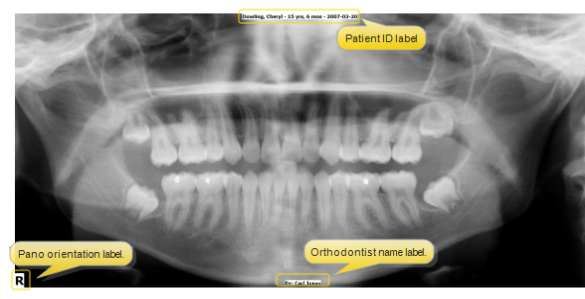
The optional panorex orientation label (i.e. "L" or "R") appears in the lower left corner of the image. This provides a way for you to note the orientation of your panorex images in VP Imaging. This label can be changed or removed from your images.
You can also include the orthodontist name on your images. See "Orthodontist Identification Label" for more information.
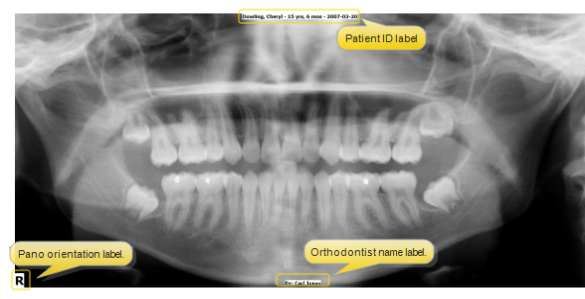
VP Imaging must be set up and functioning properly for this feature to work. Please contact Ortho2 if you do not yet use VP Imaging and would like to get started.
Select to "Burn" Panorex Images: You must "burn" panorex images with the VP Imaging identification label before the orientation label will work. You list the images to burn in the section of your OurImaging.ini file (found where your VP Imaging files are located, i.e.c:/program files/ViewPoint/Images). "Burned" identification labels are permanent. See "Burns Id Onto Image " for more informationi.
Define Panorex
Labels:
You define the text you want to use for your orientation labels in the [PanorexOrientation] section of your OurImaging.ini file. To include a label on both right an left panorex
images, you will need to include both image numbers and their respective
labels. Show
me...![]()
Patient folder> [VP Imaging] tab.
View Orientation Label: When you view a patient's panorex in VP Imaging, the orientation label is included in the bottom left corner.
Print, Copy, Merge Image: The orientation label accompanies the image throughout VP Imaging: It will be included whenever you print, copy or merge the image.
Change Label
Text: If you change or remove the orientation
label in your OurImaging.INI file, the label
changes for new panorex images you add to VP Imaging.
Update Existing
Files: To update an existing panorex
image file to the current orientation label, go to
VP Imaging and select the patient to work with. View the panorex
image layout. Click [Edit] then [Save
& Exit].
 │
│  │
│  │
│ 
Ortho2.com │1107 Buckeye Avenue │ Ames, Iowa 50010 │ Sales: (800) 678-4644 │ Support: (800) 346-4504 │ Contact Us
Chat with Software Support │Chat with Network Engineering │ Chat with New Customer Care
Remote Support │Email Support │ Online Help Ver. 12/18/2015