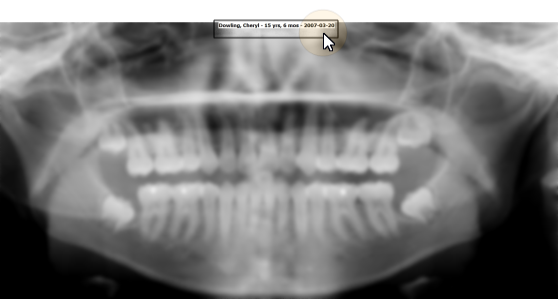
You can improve the accuracy and security of your patient images by burning an identification label directly onto the image. Once burned, the label cannot be removed, and will appear with the image on your screen, as well as each time the image is copied, printed or generated in a merge document.
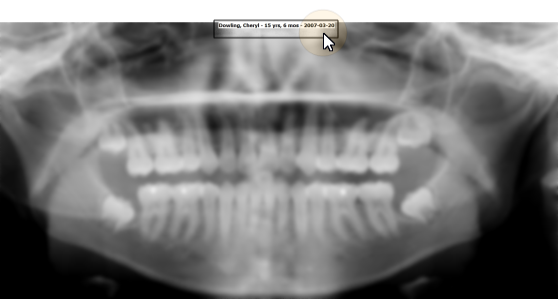
VP Imaging must be set up and functioning properly for this feature to work. Please contact Ortho2 if you do not yet use VP Imaging and would like to get started.
Specfiy Images to Burn: You must first specify which images to burn with the identification label. By default, no images are burned. You can use the BurnImages utiltiy (found where your ViewPoint files are located, i.e. c:/program files /ViewPoint) to select the images to burn AND burn the information onto existing images, or edit your OurImaging.ini file to burn only future images. If you are unfamiliar with using these files and utilities, please contact Ortho2 for assistance.
Choose Date Format: When you burn a date label onto your images, you can choose either the American format (mm/dd/yy) or the Standard format (yyyy/mm/dd). VP Imaging defaults to using the Standard format. See "Advanced Settings" for more information about choosing the date format.
From the patient folder, go to the [VP Imaging] tab and select [Edit].
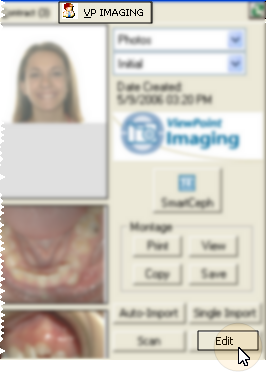
Burn ID Label: The identification label is automatically burned onto the image the first time you [Save & Exit] the layout from the VP Imaging Editor.
Print, Copy, Merge Image: The identification label is permanently burned onto the image: It will be included wherever you see or print the image.
Burn Existing Images: Use the BurnImages utiltiy (described above) to burn the identification label onto existing patient images. Please contact Ortho II for more information about using this tool.
Modify Burn-In Date: You can modify the burn-in date of individual images as needed to record the date the image was actually taken instead of the date it was added to VP Imaging. Click here for details.
 │
│  │
│  │
│ 
Ortho2.com │1107 Buckeye Avenue │ Ames, Iowa 50010 │ Sales: (800) 678-4644 │ Support: (800) 346-4504 │ Contact Us
Chat with Software Support │Chat with Network Engineering │ Chat with New Customer Care
Remote Support │Email Support │ Online Help Ver. 12/18/2015