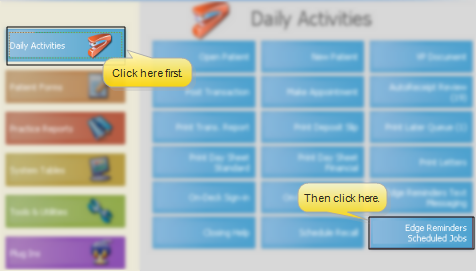
Use the
Set up scheduled reminders - Use the
ViewPoint Main Menu - Daily Activities > Edge Reminders Scheduled Jobs.
Select reminder set to review - Each of your future scheduled reminder jobs are listed at the top of the window. First, select the job to work with, then click a Job Date. The list of patients that are currently included in the set for the selected date are listed at the bottom of the window.
Show / Hide Held Jobs - Enable / disable the  Show Held Jobs option at the top of the window to include / exclude reminder sets you have put on hold in your list of jobs.
Show Held Jobs option at the top of the window to include / exclude reminder sets you have put on hold in your list of jobs.
 Hold job - Enable the
Hold job - Enable the  Hold option in the Job Dates section of the window to prevent the reminders from being processed on that date. Note that you can also hold entire scheduled reminders jobs for an indefinite period of time from the Job Details tab of your Scheduled Reminders Setup editor. See "Set Up Scheduled Reminders" for details.
Hold option in the Job Dates section of the window to prevent the reminders from being processed on that date. Note that you can also hold entire scheduled reminders jobs for an indefinite period of time from the Job Details tab of your Scheduled Reminders Setup editor. See "Set Up Scheduled Reminders" for details.
 Exclude patient - Enable the
Exclude patient - Enable the  Exclude option in the Patients Scheduled section of the window to prevent this message from being sent to the patient. Note that you can also exclude patients from receiving any Edge Reminders messages directly from the patient folder. See "Set Up Patients & Responsible Parties for Reminders" for details.
Exclude option in the Patients Scheduled section of the window to prevent this message from being sent to the patient. Note that you can also exclude patients from receiving any Edge Reminders messages directly from the patient folder. See "Set Up Patients & Responsible Parties for Reminders" for details.
Save your changes - Click Save to save any changes you have made to excluded patients and job dates.
Dynamic patient list - When the scheduled reminder is actually initiated, Edge Reminders will generate a new subgroup of patients, and send the messages according to the current data in the patient folder (unless the patient has already been specifically excluded from receiving the message). So, the list of patients you review may be different from the patients that actually receive the message.
 │
│  │
│  │
│ 
Ortho2.com │1107 Buckeye Avenue │ Ames, Iowa 50010 │ Sales: (800) 678-4644 │ Support: (800) 346-4504 │ Contact Us
Chat with Software Support │Chat with Network Engineering │ Chat with New Customer Care
Remote Support │Email Support │ Online Help Ver. 12/18/2015