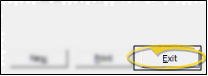Transaction Types Table
Use the Transaction Type table to categorize miscellaneous charges,
treatment fee adjustments, and non-treatment fee adjustments you apply to your patient financial accounts, and specify insurance codes for those transactions.
Select System Tables from the ViewPoint main menu. Then from the Financial tab, open the Transaction Type table.
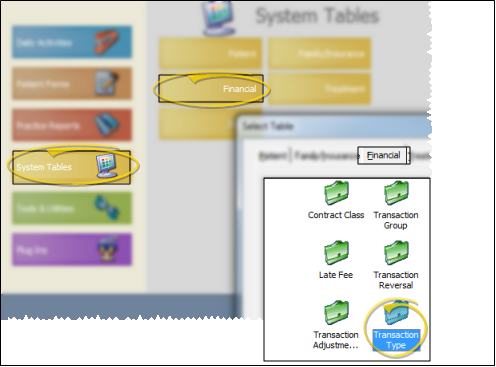
 Select Existing Record - Choose an existing record from the drop down list at the bottom of the window, then edit the details as needed. You can also click Previous and Next to advance through all your choices. You can enable either the Show All or Show Active Only option to include / exclude inactive records in the dropdown list and Previous / Next toggle.
Select Existing Record - Choose an existing record from the drop down list at the bottom of the window, then edit the details as needed. You can also click Previous and Next to advance through all your choices. You can enable either the Show All or Show Active Only option to include / exclude inactive records in the dropdown list and Previous / Next toggle.

 Create a New Record - Click New. Then select the type of transaction you are working with: Miscellaneous charge, treatment fee (contract) adjustment, or non-treatment fee adjustment, and click Done.
Create a New Record - Click New. Then select the type of transaction you are working with: Miscellaneous charge, treatment fee (contract) adjustment, or non-treatment fee adjustment, and click Done.
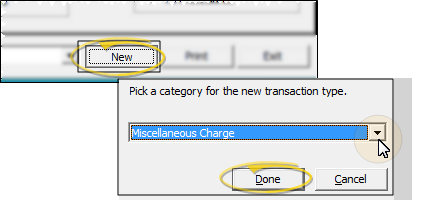

Name - You can change the name of your adjustment in this field.
Ins. Code - Assign any insurance
codes necessary to ensure proper claim submission.
The assigned code will be the default when you post the charge, but you
can change the code if needed before posting the transaction. (See "Insurance Code Table" for details.)
Default Amount - (Optional.) You may enter the amount you usually apply for this transaction. This amount will be the default when you post the transaction, but you can change the amount if needed before posting the transaction.
Charges that normally occur together may be grouped with the Transaction
Group Table:
Be sure any charges that you will include in a transaction group have a default amount.
Adjustment
Classification - (Treatment fee adjustments and non treatment fee adjustments only.) Choose the type of classification to assign to this adjustment. All descriptions with classifications other than "Operator Error" will appear on the patient's statement. See "Transaction Adjustment Classification Table" for details about creating your list.
Extra ADA Info Default - (Miscellaneous charges only.) Enable this option to prompt you for additional ADA-required information as you post this transaction. If you do not generate ADA insurance forms, you can ignore this feature.
Non-Orthodontic Charge - (Miscellaneous charges only.) Enable this option to indicate that this transaction is not directly related to orthodontic care (i.e. late payment fees and non-sufficient funds fees). In some practices, transactions that are not directly related to orthodontic care are considered debit adjustments and not actual charges. This feature provides a way for those practices to differentiate these transactions accordingly on the Balancing Worksheet. If you do not categorize your charges in this manner, you can ignore this option.
Inactive / Active Toggle - Once you create a record, you cannot delete it. You can, however, flag it Inactive. Records you flag as Inactive are not available for general use, but they remain in your system for reporting and other data collection needs. In addition, you can toggle records back to Active whenever needed.
Click Exit (or press Alt+E) to save the changes you have made and close the editing window.