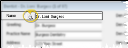Referrer Labels
Referrer Label; QL - Referrer
Run a Referrer mailing label or quick label to generate a label that defaults to including the referrer's name and address. The Referrer labels are formatted to print on standard 8.5" x 11" mailing label paper, 3 labels across and 10 labels down, and the quick labels are formatted to print on single-column label paper with an approved printer.
-
 Open the Label - You can open this feature in multiple ways: Use the method that's most convenient for you.
Open the Label - You can open this feature in multiple ways: Use the method that's most convenient for you.
ViewPoint Main Menu - Practice Reports > Labels > Referrer or QL - Referrer .
Referrer Table - Referrer record > Name field > QL. (See "Referrer Records" for details about opening the page you want to work with.) The contents of this label is the same as the "QL" label available from the Practice Reports window.
Patient Folder - Patient tab > Referrer field > QL. The contents of this label is the same as the "QL" label available from the Practice Reports window.
-
 Choose Referrer / Subgroup - Your choices for selecting the referrer or referrers to print for depend on which label you choose, and how you opened that label.
Choose Referrer / Subgroup - Your choices for selecting the referrer or referrers to print for depend on which label you choose, and how you opened that label.
Only subgroups that include "Referrer" details will function: Subgroups that contain any patient-type elements will not work with this label.
Practice Reports Window > Label > Referrer - When you print a Referrer label from the Practice Reports window, you choose to print for active parties in your Referrer table, inactive parties, or all parties (both active and inactive). You may then print a label for all parties in the group you chose, or further narrow the results by applying a subgroup. These labels print 3-across on full-size label sheets.
Practice Reports Window > Label > QL Referrer - When you print a QL-Referrer label from the Practice Reports window, you may choose to print for all referrers, or a subgroup. (To print a label for a specific referrer, use the QL button from the patient folder or Referrer table instead.) These labels print on single-column label paper.
Referrer Table - When you print a Quick Label from a Referrer table record, you may choose to print for all referrers, a subgroup of referrers, or the selected party only. These labels print on single-column label paper.
Patient Folder - When you print a referrer Quick Label from a patient folder, you may choose to print for all referrers, a subgroup of referrers, or the selected party only. These labels print on single-column label paper.
If the patient has multiple referrers, and you choose to print for the selected party, the QL button prints a label for the primary referrer only. See See "Patient Tab" for details about selecting the patient's primary referrer.
-
Output Options - After selecting the report settings, click Ok to continue to your output choices. See "Manage Record Selection & Output" for details.
Do Not Use Partial Label Sheets - If you do not print an entire sheet
of 3-column labels in one print job, do not
re-feed the unused portion of the label sheet through your printer! You could
seriously damage your printer!
Quick Label Setup - See "Set Up Quick Labels" for details about customizing the contents of your quick labels.
 Open the Label - You can open this feature in multiple ways: Use the method that's most convenient for you.
Open the Label - You can open this feature in multiple ways: Use the method that's most convenient for you. Choose Referrer / Subgroup - Your choices for selecting the referrer or referrers to print for depend on which label you choose, and how you opened that label.
Choose Referrer / Subgroup - Your choices for selecting the referrer or referrers to print for depend on which label you choose, and how you opened that label.