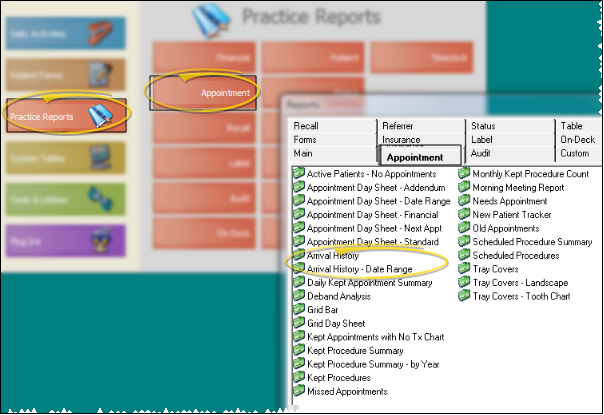Arrival History; Arrival History - Date Range
Run an Arrival History report to obtain the arrival data for a specific patient or groups of patients. The report includes the data for each patient that signed into your office on the date or dates you specify, including the patient name, procedure, scheduled time, the time the patient signed in, the seated time, exited time, the number of minutes early or late that the patient signed in, the number of minutes the patient waited to be seated and the length of the procedure in minutes (calculated from the Seated and Exited times). Recall appointments are excluded from this report.
Get Started
Update
Run This Report
-
 Open the Report - ViewPoint main menu > Practice Reports > Appointment > Arrival History or Arrival History - Date Range.
Open the Report - ViewPoint main menu > Practice Reports > Appointment > Arrival History or Arrival History - Date Range. -
(Does not apply to the Arrival History report.) First Date / Last Date - Choose the range of dates to include on this report, or select a single date for both the First Date and Last Date fields to run the report for an individual date. You can type a date in the field, click the up / down buttons to advance the current field, or use the drop down button to select a date from a calendar. In addition, you can click the [ T ] button to select today, the [+W] button to advance the date by one week, or the [+M] button to advance one month. Also, pressing Shift or Control while you click one of the date buttons takes you backwards one week or one month instead.The date appears just under the report title; if you select a date that is not today, this date will be different from the run date that appears in the report header.
-
Output Options - After selecting the report settings, click Ok to continue to your output choices. See "Manage Record Selection & Output" for details.
More Information
Report Title & Header - Whether you view the report on your screen or print it, the report title and run date appear in the header of each report page. If you used subgrouping or other report options, the subgroup description appears just under the report title so you know which criteria was used to generate the results.
View / Edit Arrival History Data - The patient Arrival History details the appointment activity of a specific patient, as calculated by On-Deck. The bottom of the history summarizes the number of times the patient arrived early, the number of times the patient arrived late, the average time the patient spent waiting to be seated, and the total amount of time the patient was attended. This option provides a way for you to view and edit arrival details without printing a report. See "Arrival History" for details.