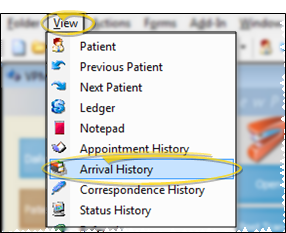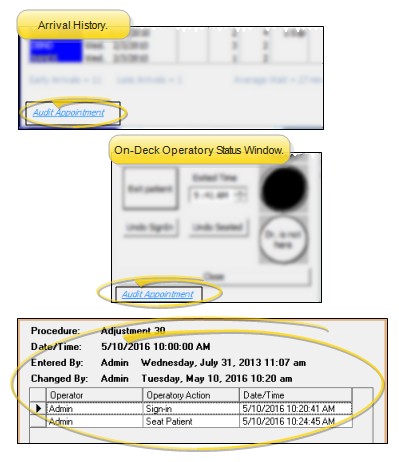Arrival History
The patient Arrival History details the appointment activity of a specific patient, as calculated by On-Deck. The bottom of the history summarizes the number of times the patient arrived early, the number of times the patient arrived late, the average time the patient spent waiting to be seated, and the total amount of time the patient was attended.
How to Get Here
![]() Open Arrival History Window - ViewPoint shortcut menu > View > Arrival History. (Or, press Alt+V on your keyboard to open the View menu options.) If a patient record is already active, that patient's information will be loaded automatically. Otherwise, you use Fast Find (either typing information or swiping a registered reward card) to search for the patient to work with.
Open Arrival History Window - ViewPoint shortcut menu > View > Arrival History. (Or, press Alt+V on your keyboard to open the View menu options.) If a patient record is already active, that patient's information will be loaded automatically. Otherwise, you use Fast Find (either typing information or swiping a registered reward card) to search for the patient to work with.
Use This Feature
Review Data - Review the appointments that have been processed for this patient, including the assigned assistant and chair, as well as the length of time the patient spent in each
![]() Edit Details - Click the column you want to change, and enter the time of day the patient arrived, was seated, or exited the operatory. The "on time" (number of minutes the patient was early or late), wait (number of minutes the patient waited to be seated after signing in), and appointment length (number of minutes between the time the patient was seated and the exited time) columns are re-calculated automatically. (See "On-Deck Operatory " for details about other ways to process patient procedures.)
Edit Details - Click the column you want to change, and enter the time of day the patient arrived, was seated, or exited the operatory. The "on time" (number of minutes the patient was early or late), wait (number of minutes the patient waited to be seated after signing in), and appointment length (number of minutes between the time the patient was seated and the exited time) columns are re-calculated automatically. (See "On-Deck Operatory " for details about other ways to process patient procedures.)
![]() Audit Appointment - Click the Audit Appointment link at the bottom of the
Audit Appointment - Click the Audit Appointment link at the bottom of the
Print Arrival History - Click Print at the bottom of the window to generate a report of the entire Arrival History for a individual patient, all patients, or a subgroup of patients. See "Manage Record Selection & Output" for details.
More Information
Arrival History Reports - Run an Arrival History report to obtain the arrival data for a specific patient or groups of patients. See "Arrival History Report" for details.
Arrival Log Report - Run the Arrival Log report to see your