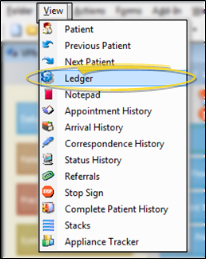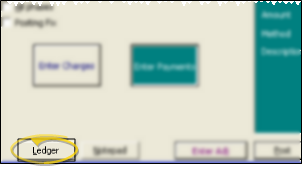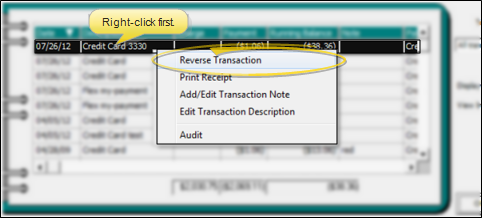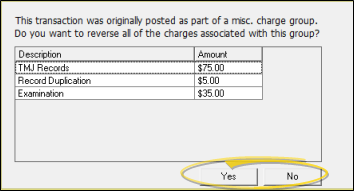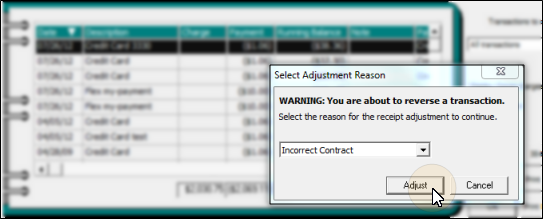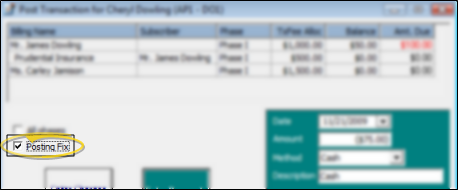Reverse a Miscellaneous Charge or Payment
Use the Reversal feature of the patient ledger to correct an error if you post a charge or payment for the wrong amount, or post a transaction unintentionally, or need to completely remove a transaction for any reason.
Transfer vs Refund vs Reversal - If you accidentally post a payment to the wrong account, use the Transfer tool to move the payment to the correct account. In contrast, if someone has paid too much on an account, use the Refund tool to either refund the money to the responsible party, or transfer the funds to another account. Finally, if you post a miscellaneous charge or payment for the wrong amount, or post a transaction unintentionally, or otherwise need to completely remove a charge or payment transaction, use the Reversal tool.
Get Started
Create Transaction Reversal List - Use the Transaction Reversal table to categorize the reasons for reversing transactions you have posted to patient accounts, such as transactions posted for the wrong amount, and transactions posted accidentally.See "Set Up Transaction Reversal Table" for details.
Use This Feature
-
 Open the Patient Ledger - Open the ledger of the patient with the incorrect transaction. You can open this feature in multiple ways: Use the method that's most convenient for you. If a patient record is already active, that patient's information will be loaded automatically. Otherwise, you use Fast Find (either typing information or swiping a registered reward card) to search for the patient to work with.
Open the Patient Ledger - Open the ledger of the patient with the incorrect transaction. You can open this feature in multiple ways: Use the method that's most convenient for you. If a patient record is already active, that patient's information will be loaded automatically. Otherwise, you use Fast Find (either typing information or swiping a registered reward card) to search for the patient to work with. -
 Initiate Reversal - Right-click the incorrect transaction, and select Reverse Transaction.
Initiate Reversal - Right-click the incorrect transaction, and select Reverse Transaction. -
 Select Reversal Reason - Select the reason for the reversal from the drop-down list, or type a unique reason. (See "Set Up Transaction Reversal Table" for details about maintaining the list. Typed reasons will not be added to the list.) This reason will appear on your Reversals & Fixes report and in the transaction audit.
Select Reversal Reason - Select the reason for the reversal from the drop-down list, or type a unique reason. (See "Set Up Transaction Reversal Table" for details about maintaining the list. Typed reasons will not be added to the list.) This reason will appear on your Reversals & Fixes report and in the transaction audit. -
Finish - Click Adjust to confirm your action, or click Cancel to exit without completing the reversal.
More Information
Offset Transaction - ViewPoint posts an offsetting transaction for accounting purposes. Both the original transaction and the offsetting transaction will appear red in the ledger.
Posting the Correct Transaction - If you are correcting a transaction you posted for the wrong amount, or a charge that you posted to the wrong account, be sure to post the correct transaction to the correct account as needed.
One-Time Reversal - Once you have reversed a transaction, you cannot undo the reversal.
![]() Posting Fix Option - In rare instances, you may need to repost a payment that has already appeared on a deposit slip. If this occurs, flag the correct transaction
as a Posting Fix before clicking Post to maintain the integrity of today's deposit slip. If
you catch a mistake before it appears on a deposit slip, do not flag the correcting payment as a posting fix, or it will not
appear on a deposit slip at all.
Posting Fix Option - In rare instances, you may need to repost a payment that has already appeared on a deposit slip. If this occurs, flag the correct transaction
as a Posting Fix before clicking Post to maintain the integrity of today's deposit slip. If
you catch a mistake before it appears on a deposit slip, do not flag the correcting payment as a posting fix, or it will not
appear on a deposit slip at all.
Reversing Contract Charges - You can reverse only manually-posted transactions: Contract charges can only be changed by editing the contract. (See "Edit a Patient Contract" for details.)
Patient Forms - Reversed transactions do not appear on patient statements or financial histories.
Print Report - Run a Reversals and Fixes report to review transactions that have been reversed and flagged as Posting Fix, for any range of Transaction reports or dates. See "Reversals & Fixes Reports" for details.
 Ledger.
Ledger.