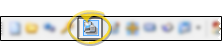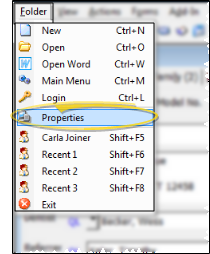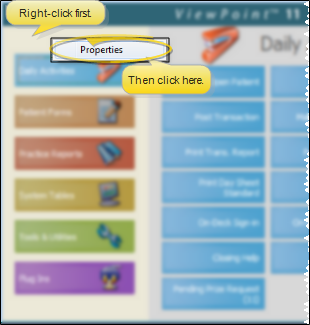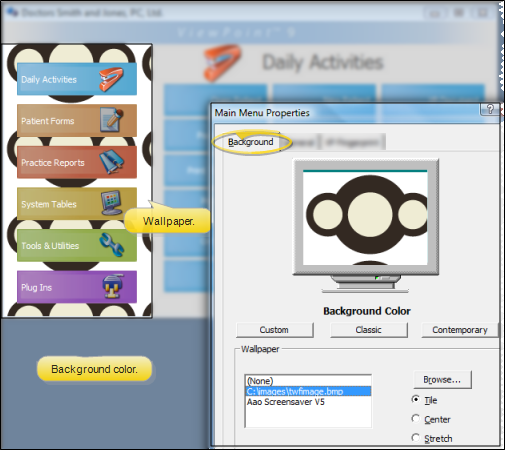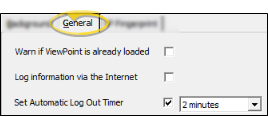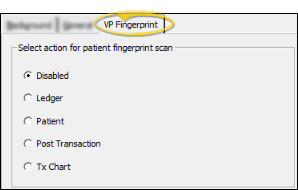ViewPointProperties
Use the Main Menu Properties to set up the appearance of your ViewPoint system, select your login options, and specify where your fingerprint can be used to access certain areas of the system. You may change these settings at any time without affecting any other workstations.
How to Get Here
You can open this feature in multiple ways: Use the method that's most convenient for you.
![]() ViewPoint Toolbar -
ViewPoint Toolbar -  Properties. (Note that you must be viewing the ViewPoint main menu for the correct properties window to open.)
Properties. (Note that you must be viewing the ViewPoint main menu for the correct properties window to open.)
![]() ViewPoint Shortcut Menu - Folder > Properties.
ViewPoint Shortcut Menu - Folder > Properties.
![]() ViewPoint Main Menu - You can also right-click on the left-hand section of the main menu and select Properties.
ViewPoint Main Menu - You can also right-click on the left-hand section of the main menu and select Properties.
Choose Your Settings
![]() Main Menu Background - Open the Background tab of your main menu properties to select an image and color scheme for your ViewPoint main menu.
Main Menu Background - Open the Background tab of your main menu properties to select an image and color scheme for your ViewPoint main menu.
![]() General / Login Settings - Open the General tab of your main menu properties to set up your login options.
General / Login Settings - Open the General tab of your main menu properties to set up your login options.
![]() Fingerprint Action - Use the Fingerprint tab of your Main Menu properties window to select an area of the patient folder to open when a patient presses the fingerprint sensor at your workstation. You might use this feature, for example, to quickly access a patient's treatment chart at a chair-side workstation, or to initiate posting a payment at a front-desk station. Note that each workstation can have a different action enabled as needed.
Fingerprint Action - Use the Fingerprint tab of your Main Menu properties window to select an area of the patient folder to open when a patient presses the fingerprint sensor at your workstation. You might use this feature, for example, to quickly access a patient's treatment chart at a chair-side workstation, or to initiate posting a payment at a front-desk station. Note that each workstation can have a different action enabled as needed.
Save Your Changes - Click Ok at the bottom of the window to save the changes you have made and exit the editing window. You can also click Apply to save your changes but keep the window option, or click Cancel to close the editing window without saving any new changes.
More Information
![]() Toolbar Icon Option - Use Data Tool (25) - Alter Toolbar Icon Size to toggle between viewing small or large icons on your ViewPoint toolbar. The change will not take place until you exit and re-enter ViewPoint. See "Use Data Tools" for details about running this tool.
Toolbar Icon Option - Use Data Tool (25) - Alter Toolbar Icon Size to toggle between viewing small or large icons on your ViewPoint toolbar. The change will not take place until you exit and re-enter ViewPoint. See "Use Data Tools" for details about running this tool.