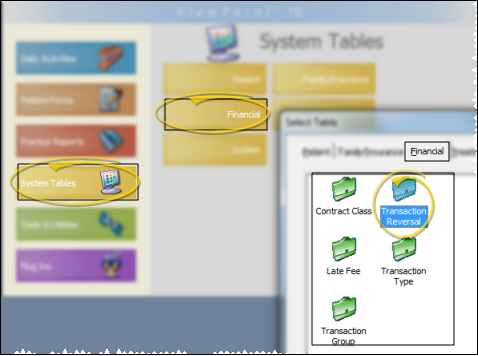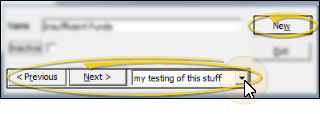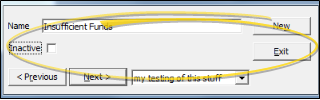Set Up Transaction Reversal Table
Use the Transaction Reversal table to categorize the reasons for reversing transactions you have posted to patient accounts, such as transactions posted for the wrong amount, and transactions posted accidentally.
-
 Open Transaction Reversal Table - ViewPoint main menu > System Tables > Financial > Transaction Reversals.
Open Transaction Reversal Table - ViewPoint main menu > System Tables > Financial > Transaction Reversals. -
 Create or Edit a Record - Click New to create a new record, or use the Previous and Next buttons, or the dropdown button at the bottom of the window to choose an existing record to work with.
Create or Edit a Record - Click New to create a new record, or use the Previous and Next buttons, or the dropdown button at the bottom of the window to choose an existing record to work with. -
 Record Details - Select a record to work with. If you just created a new record, it is selected automatically. You can then edit the name, and toggle the inactive flag. Note that Incorrect Amount, Incorrect Contract , and Unintended Posting are default records that you can select when you post a reversal, but they do not appear in this list.
Record Details - Select a record to work with. If you just created a new record, it is selected automatically. You can then edit the name, and toggle the inactive flag. Note that Incorrect Amount, Incorrect Contract , and Unintended Posting are default records that you can select when you post a reversal, but they do not appear in this list. -
Save Your Changes - Click Exit to save the changes you have made and close the editing window.
More Information
Reverse Transactions - Use the Reversal feature of the patient ledger to correct an error if you post a charge or payment for the wrong amount, or post a transaction unintentionally, or need to completely remove a transaction for any reason. See "Reverse a Miscellaneous Charge or Payment" for details.