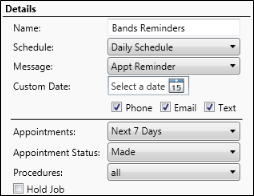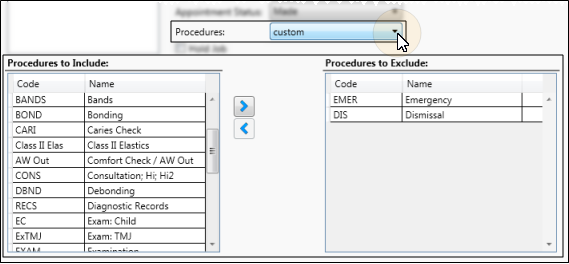Set Up Scheduled Reminders
Use the
Get Started
Set up your messages - Use your Reminders editor to create and edit the Edge Reminders messages you send via email and text message. (To create and update telephone voice messages, contact Ortho2.) You must have at least one message created before you can schedule reminders. See "Set Up Edge Reminders Messages" for details.
Set up schedules - Use the Job Schedules tab of your Scheduled Job Setup editor to create and edit the schedules you want to use for automating Edge Reminders messages. You can create as many schedules as you need, and assign them to any number of scheduled reminder messages. See "Set Up Edge Reminders Schedules" for details.
Set up Scheduled Job Services workstation - Use the Service Setup tab of your Scheduled Jobs Setup editor to configure the workstation(s) that you want to use for sending automated Edge Reminders messages, and review the dates and times message sets have been processed. See "Set Up Scheduled Reminders Service" for details.
Use This Feature
-
 Open Edge Reminders Setup Window - You can open this feature in multiple ways: Use the method that's most convenient for you.
Open Edge Reminders Setup Window - You can open this feature in multiple ways: Use the method that's most convenient for you.
-
 Open Scheduled Job Editor - Configuration tab > Scheduled Job Setup.
Open Scheduled Job Editor - Configuration tab > Scheduled Job Setup. -
 Open Job Details - Open the Job Details tab.
Open Job Details - Open the Job Details tab. -
 Create or Edit a Scheduled Reminder - Choose an existing scheduled reminder to work with, or create a new one.
Create or Edit a Scheduled Reminder - Choose an existing scheduled reminder to work with, or create a new one. -
 Enter Details - Enter the name, message type, dates, and times the reminder should be run.
Enter Details - Enter the name, message type, dates, and times the reminder should be run. -
Save your changes - Click Save at the bottom of the window to save the changes you have made and exit the editing window. You can also click Apply to save your changes but keep the window option, or click Cancel to close the editing window without saving any new changes.
More Information
Preview scheduled reminders - You can preview the details of reminders that are scheduled to be activated from the Edge Reminders Scheduled Jobs feature. See "Review Edge Reminders Scheduled Jobs" for details.



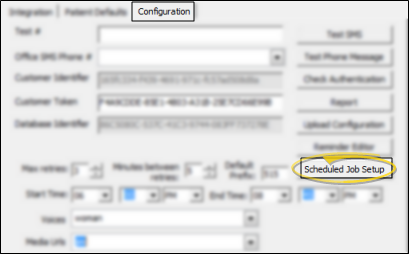
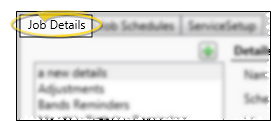

 New at the top of the window. Then complete the reminder details, described below.
New at the top of the window. Then complete the reminder details, described below.