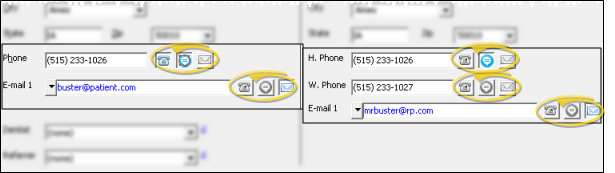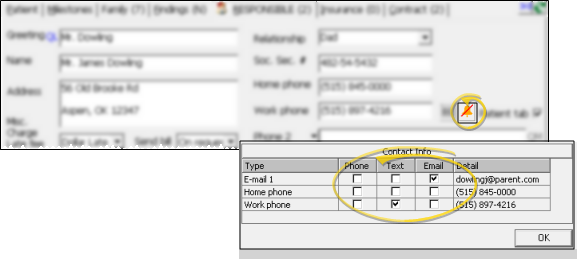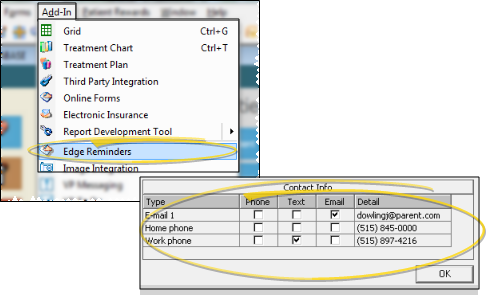Set Up Patients & Responsible Parties for Reminders
Third-party Reminder Systems - If you use an integrated outbound reminder messaging system other than Edge Reminders or VP Reminder, this information does not apply to you. See "Set Up Outbound Reminder Integration" for details.
Choose Your Settings
Use the Reminders icons near the patient and responsible party Contacts fields to indicate which contact detail to use with Edge Reminders or VP Reminder messages and Edge Reminders text messaging. You can activate contacts when you create a record, and edit the record to change the contact method at any time.
Multiple Message Potential - If you flag multiple contact types, the party will receive a message in each of the selected formats; if you do not flag any contact types, the party will not receive any messages, even when they fit the subgroup you select. (However, if the patient and responsible party contact information matches,
![]() New Patient Folder - As you create a new patient, enable the Phone, Text, and/or Email icons in the contact detail section of both the patient and responsible party sections of the window for each contact you want to use for the delivery of Edge Reminders or VP Reminder messages, and Edge Reminders text messaging.
New Patient Folder - As you create a new patient, enable the Phone, Text, and/or Email icons in the contact detail section of both the patient and responsible party sections of the window for each contact you want to use for the delivery of Edge Reminders or VP Reminder messages, and Edge Reminders text messaging.
![]() Existing Patient - Go to the Patient or Responsible party tab, and click the
Existing Patient - Go to the Patient or Responsible party tab, and click the  Reminder Contacts icon. Then enable the Phone, Text, and/or Email options for each contact you want to use for the delivery of Edge Reminders or VP Reminder messages, and Edge Reminders text messaging. A red slash through the icon indicates that no contacts have been selected to receive reminder messages.
Reminder Contacts icon. Then enable the Phone, Text, and/or Email options for each contact you want to use for the delivery of Edge Reminders or VP Reminder messages, and Edge Reminders text messaging. A red slash through the icon indicates that no contacts have been selected to receive reminder messages.
![]() Enable / Disable Patient Contact Details via ViewPoint Shortcut Menu - (Only with a patient folder open.) Use the Add-In > Edge Reminders or VP Reminder shortcut menu option to open that patient's contact details window to review and edit the contacts you want to use to receive reminder messages. This method is available only when a patient folder is open or active: Using the Add-In menu without a patient folder open or active results in opening your Edge Reminders or VP Reminder application window instead of the patient contact type window.
Enable / Disable Patient Contact Details via ViewPoint Shortcut Menu - (Only with a patient folder open.) Use the Add-In > Edge Reminders or VP Reminder shortcut menu option to open that patient's contact details window to review and edit the contacts you want to use to receive reminder messages. This method is available only when a patient folder is open or active: Using the Add-In menu without a patient folder open or active results in opening your Edge Reminders or VP Reminder application window instead of the patient contact type window.
More Information
Convert VP Reminder Text Message Contacts - If you previously used VP Reminder to send text messages, and now want to use Edge Reminders, you can use Data Tool 610 - Convert Email # To Text # to convert the contacts you had been using for those VP Reminder text messages into the text message format used by Edge Reminders. See "Convert Email Contact to Text Contact" for details.