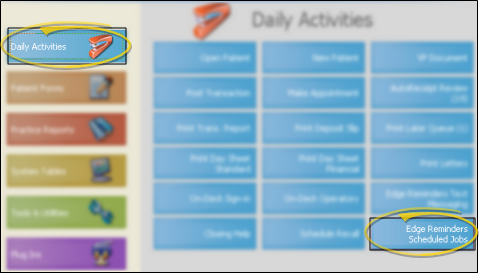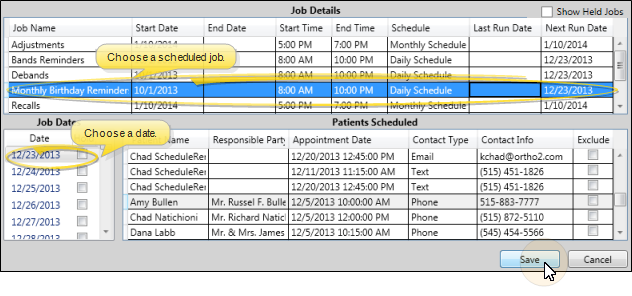Review Edge Reminders Scheduled Jobs
Use the
Get Started
Set Up Scheduled Reminders - Use the
How to Get Here
![]() ViewPoint Main Menu - Daily Activities > Edge Reminders Scheduled Jobs.
ViewPoint Main Menu - Daily Activities > Edge Reminders Scheduled Jobs.
Use This Feature
![]() Select Reminder Set - Each of your future scheduled reminder jobs are listed at the top of the window. First, select the job to work with, then click a Job Date. The list of patients that are currently included in the set for the selected date are listed at the bottom of the window.
Select Reminder Set - Each of your future scheduled reminder jobs are listed at the top of the window. First, select the job to work with, then click a Job Date. The list of patients that are currently included in the set for the selected date are listed at the bottom of the window.
Show / Hide Held Jobs - Enable / disable the Show Held Jobs option at the top of the window to include / exclude reminder sets you have put on hold in your list of jobs.
Hold Job - Enable the Hold option in the Job Dates section of the window to prevent the reminders from being processed on that date. (You can also hold entire scheduled reminders jobs for an indefinite period of time from the Job Details tab of your Scheduled Reminders Setup editor. See "Set Up Scheduled Reminders" for details.)
Exclude Patient - Enable the Exclude option at the far right of the Patients Scheduled section of the window to prevent this message from being sent to the patient. (You can also exclude patients from receiving any Edge Reminders messages directly from the patient folder. See "Set Up Patients & Responsible Parties for Reminders" for details.)
Save Your Changes - Click Save to save any changes you have made to excluded patients and job dates.
More Information
Dynamic Patient List - When the scheduled reminder is actually initiated, Edge Reminders will generate a new subgroup of patients, and send the messages according to the current data in the patient folder (unless the patient has already been excluded from receiving the message). So, if enough time lapses, the list of patients you review here may be different from the patients that actually receive the message.