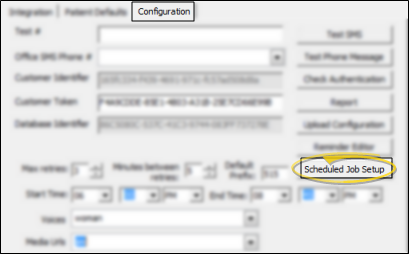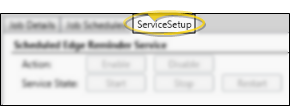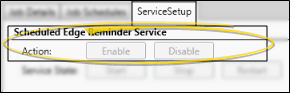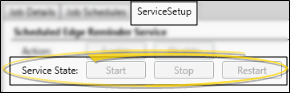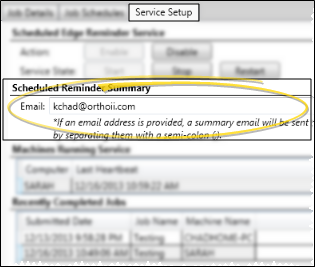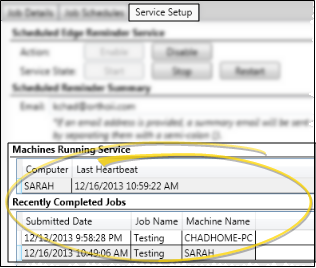Set Up Scheduled Reminders Service
Use the Service Setup tab of your Scheduled Jobs Setup editor to configure the workstation(s) that you want to use for sending automated Edge Reminders messages, and review the dates and times message sets have been processed.
Use This Feature
-
 Open Edge Reminders Setup Window - You can open this feature in multiple ways: Use the method that's most convenient for you.
Open Edge Reminders Setup Window - You can open this feature in multiple ways: Use the method that's most convenient for you.
-
 Open Scheduled Job Editor - Configuration tab > Scheduled Job Setup.
Open Scheduled Job Editor - Configuration tab > Scheduled Job Setup. -
 Open Service Setup Options - Click the Service Setup tab.
Open Service Setup Options - Click the Service Setup tab. -
 Choose Settings - Choose whether this workstation should run Edge Reminders services, and select the email address(es) that should receive service-related messages.
Choose Settings - Choose whether this workstation should run Edge Reminders services, and select the email address(es) that should receive service-related messages. -
 Review Current Services - Review the Machines Running Service and Recently Completed Jobs sections of the Services Setup window to see the current state of your scheduled reminders system. You can click a column heading to sort the results by that column, and drag and drop columns to rearrange them on your screen.
Review Current Services - Review the Machines Running Service and Recently Completed Jobs sections of the Services Setup window to see the current state of your scheduled reminders system. You can click a column heading to sort the results by that column, and drag and drop columns to rearrange them on your screen. -
Save your changes - Click Save at the bottom of the window to save the changes you have made and exit the editing window. You can also click Apply to save your changes but keep the window option, or click Cancel to close the editing window without saving any new changes.
More Information
Set Up Scheduled Reminders - Use the
Active Internet Connection Required - Although the workstation does not need to be logged into ViewPoint in order to run scheduled reminders, it does need to be running, and have an active Internet connection.