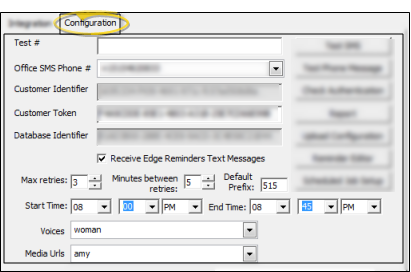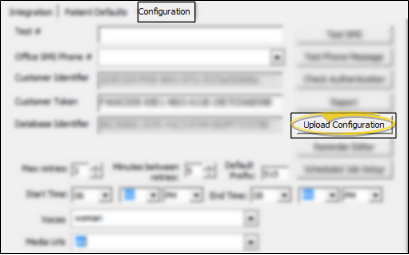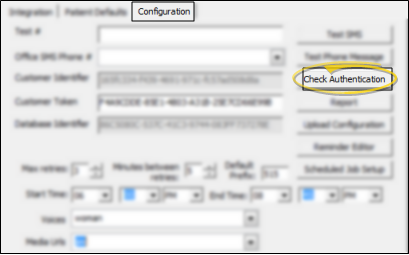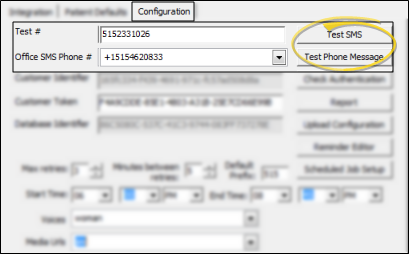Set Up Edge Reminders Configuration
Go to the Configuration tab of the Setup & Maintenance options to identify your practice, set up your telephone message protocol and enable / disable real-time Edge Reminders text messaging on your machine.
-
 Open Edge Reminders Setup Window - You can open this feature in multiple ways: Use the method that's most convenient for you.
Open Edge Reminders Setup Window - You can open this feature in multiple ways: Use the method that's most convenient for you.
-
 Set Up Configuration Fields - Go to the Configuration tab of the Setup & Maintenance options to identify your practice, set up your telephone message protocol and enable / disable real-time Edge Reminders text messaging on your machine.
Set Up Configuration Fields - Go to the Configuration tab of the Setup & Maintenance options to identify your practice, set up your telephone message protocol and enable / disable real-time Edge Reminders text messaging on your machine. -
 Upload Configuration - Once you have completed the configuration fields, click Upload Configuration to send your settings to the Edge Reminders server.
Upload Configuration - Once you have completed the configuration fields, click Upload Configuration to send your settings to the Edge Reminders server. -
 Check Setup - Click Check Authentication to be sure your system can communication with the servers that send Edge Reminders phone calls and e-mail messages. Please contact Ortho2 if this test fails.
Check Setup - Click Check Authentication to be sure your system can communication with the servers that send Edge Reminders phone calls and e-mail messages. Please contact Ortho2 if this test fails. -
 Preview & Test Your Messages - Enter an appropriate phone number in the Test # field, then click Test SMS to initiate a test your Edge Reminders text messages, or Test Phone Message to hear a sample message. Note that standard message rates will apply.
Preview & Test Your Messages - Enter an appropriate phone number in the Test # field, then click Test SMS to initiate a test your Edge Reminders text messages, or Test Phone Message to hear a sample message. Note that standard message rates will apply. -
Finish - When you have finished with the Configuration window, click Close to exit, or use the buttons at the right of the window to set up your messages and view reports.
More Information
Create / Edit Messages - Use your Reminders editor to create and edit the Edge Reminders messages you send via email and text message. (To create and update telephone voice messages, contact Ortho2.). See "Set Up Edge Reminders Messages" for details.
Schedule Automated Reminders - Use the
View / Print Report - Open the Edge Reminders Report window to review how many of each type of Edge Reminders messages have been sent, and to listen to any responses patients have left. See "Edge Reminder Message History" for details.