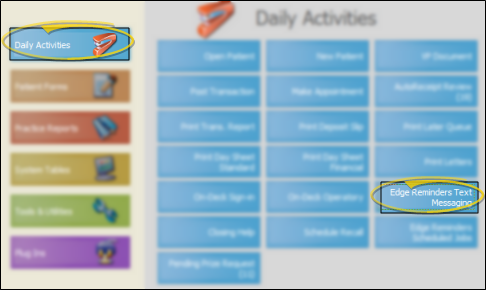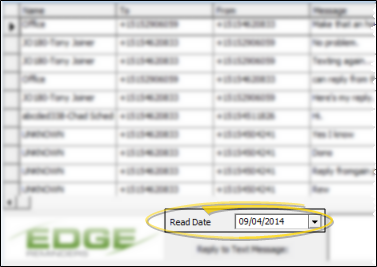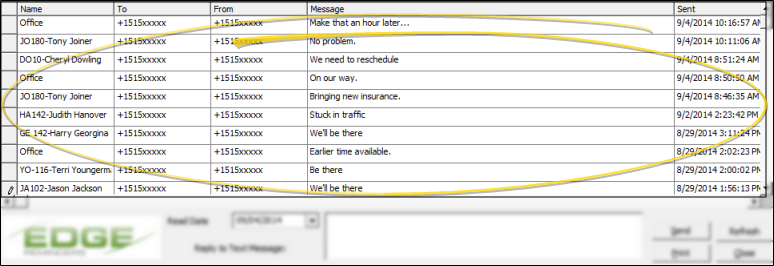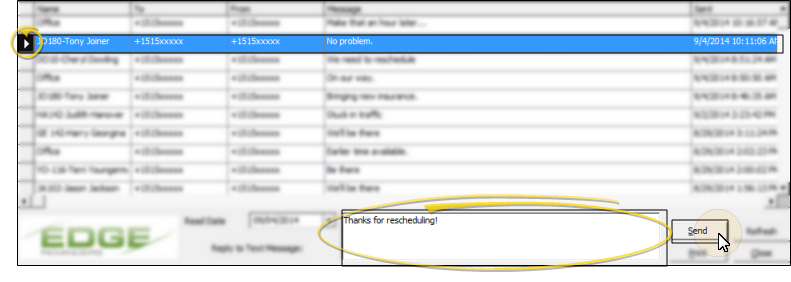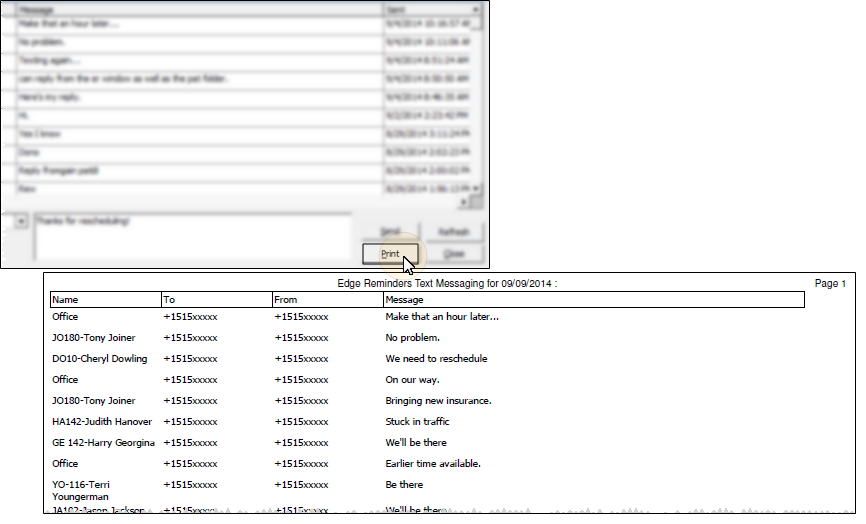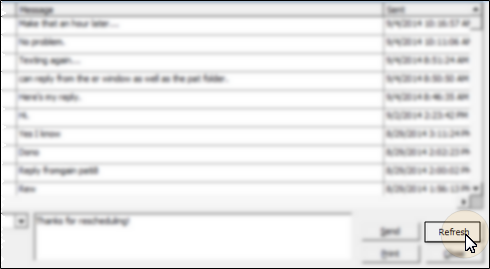Review Text Message Log
Use the Edge Reminders Text Message Log to review the log of replies you have received from your automated Edge Reminders text messages, as well as replies patients and responsible parties have made to individual text messages sent from the Patient tab or Responsible tab of the patient folder.
How to Get Here
![]() ViewPoint Main Menu - Daily Activities > Edge Reminders Text Messaging.
ViewPoint Main Menu - Daily Activities > Edge Reminders Text Messaging.
Use This Feature
![]() Choose Date to Review - Select the date to work with. Your Edge Reminders text messaging log displays the messages according to the date they were received and opened.
Choose Date to Review - Select the date to work with. Your Edge Reminders text messaging log displays the messages according to the date they were received and opened.
![]() Review Messages - The messages you see in the Edge Reminders text messaging log include replies that patients and responsible parties have made to your automated Edge Reminders text messages, as well as replies that have been made to individual text messages sent from the Patient tab or Responsible tab of the patient folder, and replies that your office has made to those conversations. The messages are listed in the order they were received / read.
Review Messages - The messages you see in the Edge Reminders text messaging log include replies that patients and responsible parties have made to your automated Edge Reminders text messages, as well as replies that have been made to individual text messages sent from the Patient tab or Responsible tab of the patient folder, and replies that your office has made to those conversations. The messages are listed in the order they were received / read.
![]() Send a Reply - Select the message to work with, then type your reply in the box at the bottom of the window and click Send. Your new message is added to the top of the window, and added to the text message conversation available from the patient folder. (See "Send Text Messages to Patients & Responsible Parties" for details.)
Send a Reply - Select the message to work with, then type your reply in the box at the bottom of the window and click Send. Your new message is added to the top of the window, and added to the text message conversation available from the patient folder. (See "Send Text Messages to Patients & Responsible Parties" for details.)
When sending messages, remember that certain cell phones can receive a maximum of 150 characters.
![]() Print Replies - Click Print to generate a report of all the messages for the selected date.
Print Replies - Click Print to generate a report of all the messages for the selected date.
![]() Refresh - If the message log has been open on your screen for awhile, click Refresh to be sure you are viewing all the latest messages.
Refresh - If the message log has been open on your screen for awhile, click Refresh to be sure you are viewing all the latest messages.
![]() Exit Click Close at the bottom of the window to exit the message log.
Exit Click Close at the bottom of the window to exit the message log.