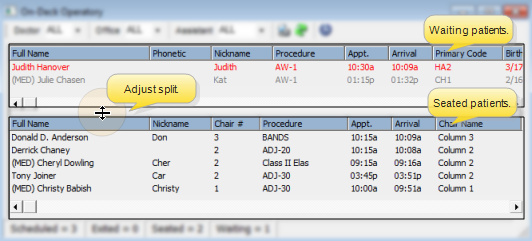
The "Split-Screen" Operatory Display mode divides patients into two groups. The top portion of the screen shows patients who are waiting and the bottom portion shows patients who have been seated and are currently in process.
Alternately, you can choose the "Classic" Operatory Display viewing mode, which shows all patients signed into On-Deck in one list. See "Set Up Classic View" for details.
ViewPoint main menu > Daily Activities > On-Deck Operatory >  Properties.
Properties.
First, go to your On-Deck Operatory.
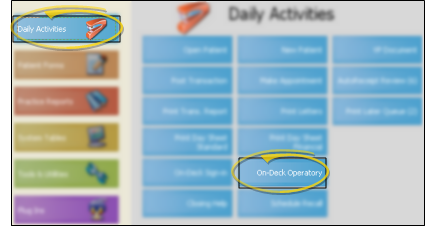
Then open the  Properties options.
Properties options.
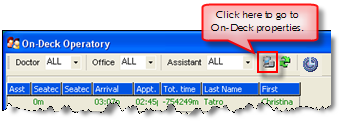
Notice that you are reminded the properties are open by the icon on your task bar.
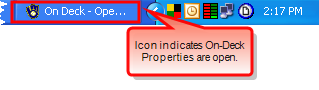
Operatory tab settings - Select the Operatory properties tab to set up the viewing mode and sort order.
Choose "Split Screen"
Viewing Option - Enable  Split Screen Operatory mode.
Split Screen Operatory mode.
Choose Sort Order - Choose how to sort the patients. Check Arrival Time Ascending to add patients to the bottom of the Operatory Display as they sign in. Otherwise, as patients sign in they will be listed at the top.
Choose information to display - Select the Waiting and Seated properties tabs to choose what you want to see in each section of your Operatory Display.
Medical alert - Select to include the patient full name field if you want a (MED) notice to appear when the patient has a medical alert.
Phonetic name - Select to include the phonetic name if you want pronunciation guidelines for unusual names.
Save - Click Ok to save your changes and exit the properties options.
 │
│  │
│  │
│ 
Ortho2.com │1107 Buckeye Avenue │ Ames, Iowa 50010 │ Sales: (800) 678-4644 │ Support: (800) 346-4504 │ Contact Us
Chat with Software Support │Chat with Network Engineering │ Chat with New Customer Care
Remote Support │Email Support │ Online Help Ver. 12/18/2015