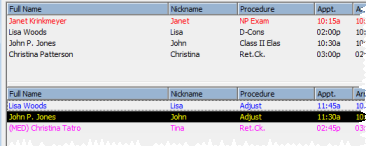
You can color-code the text and background of each On-Deck processing milestone to help you determine at a glance the activity in your operatory.
ViewPoint main menu > Daily Activities > On-Deck Operatory >  Properties.
Properties.
Open Operatory tab - Click to open the Operatory properties tab.
Select colors - Select both text and background colors for each On-Deck processing milestone. The background colors for the Dr. needed , Dr. here and Seated options will be used on both the Operatory, and as you process patients.
Pre-Appointment indicates patients whose scheduled appointment time has not yet come. We suggest a softer color for this less urgent status.
Short Wait indicates patients who have been waiting 10 or fewer minutes past their appointment time.We suggest a bright color for this status.
Long Wait indicates patients who have been waiting more than 10 minutes past their appointment time. We suggest the most intense color for this urgent status.
Late patient indicates patients who signed into your office after their scheduled appointment time had passed.
Seated indicates patients processed as seated, but not yet exited.
Doctor is Needed indicates patients processed as waiting for the doctor. This is most useful in Smart Scheduling or dr./time scheduling situations.
Doctor is Here indicates patients processed as currently with the doctor. This is most useful in Smart Scheduling or dr./time scheduling situations.
Be sure the pair of colors you select for a single milestone are different enough that you will be able to see them on the screen. For example, you might not be able to see dark gray text against a black background.
 │
│  │
│  │
│ 
Ortho2.com │1107 Buckeye Avenue │ Ames, Iowa 50010 │ Sales: (800) 678-4644 │ Support: (800) 346-4504 │ Contact Us
Chat with Software Support │Chat with Network Engineering │ Chat with New Customer Care
Remote Support │Email Support │ Online Help Ver. 12/18/2015