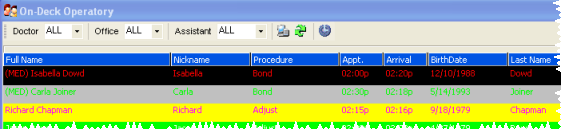
The "Classic" Operatory Display mode shows all patients signed into On-Deck, listed in the order they signed in.
Alternately, you can view the Operatory Display in "Split Screen" mode, which divides patients who have been seated from those who are waiting. See "Set Up Split-Screen View " for details.
ViewPoint main menu > Daily Activities > On-Deck Operatory >  Properties.
Properties.
Open Operatory tab - Select the Operatory properties tab to set up the viewing mode and sort order.
Choose "Classic"
Viewing Option - Enable  Classic
`View mode.
Classic
`View mode.
Choose Sort Orders - Choose how to sort the patients. Check Arrival Time Ascending to add patients to the bottom of the Operatory Display as they sign in. Otherwise, as patients sign in they will be listed at the top. In addition, select whether to sort Appointment Times in descending or ascending order.
Classic tab settings - Select the Classic properties tab to choose what you want to see in your Operatory Display.
Display fields - Choose the type of information you want to see in the Operatory Display.
Medical alert - Select to include the patient full name field if you want a (MED) notice to appear when the patient has a medical alert.
Phonetic name - Select to include the phonetic name if you want pronunciation guidelines for unusual names.
Reset - Click Reset Grid to return the field settings to their original defaults.
Save - Click Ok to save your changes and exit the properties options.
 │
│  │
│  │
│ 
Ortho2.com │1107 Buckeye Avenue │ Ames, Iowa 50010 │ Sales: (800) 678-4644 │ Support: (800) 346-4504 │ Contact Us
Chat with Software Support │Chat with Network Engineering │ Chat with New Customer Care
Remote Support │Email Support │ Online Help Ver. 12/18/2015