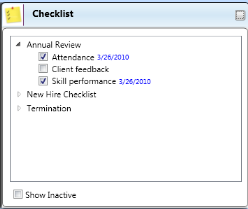
Use checklists to track your employees' progress as they complete the steps required for hiring, orientation, evaluations, termination, and more. All
Set up checklists - Create the checklists you want to use with your employee records. See "Set Up Employee Checklists" for details.
Select employee record >  Checklist panel. See "View Employee Record" for details.
Checklist panel. See "View Employee Record" for details.
View data - Click the arrow beside a checklist name to show/hide the questions associated with that checklist. All entries made to a checklist include the date the change was made.
Show inactive - Enable this option to include inactive checklists in the window. See "Set Up Employee Checklists" for details about toggling the active / inactive status of a checklist.
Edit data - Expand a checklist to see all the available questions. Then click to check / uncheck questions as needed to indicate that the employee has completed this action. Today's date is automatically noted beside any question that you change.
Save - Any changes you make to this area of the employee record are saved immediately.
 │
│  │
│  │
│ 
Ortho2.com │1107 Buckeye Avenue │ Ames, Iowa 50010 │ Sales: (800) 678-4644 │ Support: (800) 346-4504 │ Contact Us
Chat with Software Support │Chat with Network Engineering │ Chat with New Customer Care
Remote Support │Email Support │ Online Help Ver. 12/18/2015