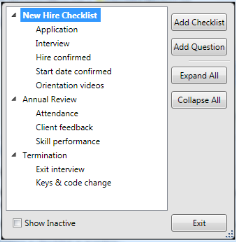
Use checklists to track your employees' progress as they complete the steps required for hiring, orientation, evaluations, termination, and more.
HR Manager ribbon bar >  Checklist Master List.
Checklist Master List.
Select  Checklist Master List from the Setup section of your HR Manager ribbon bar.
Checklist Master List from the Setup section of your HR Manager ribbon bar.

Select a checklist - Click the name of the checklist you want to work with. You can also click the arrow beside a checklist name to show / hide the questions associated with the checklist, or click Expand All or Collapse All to show/hide the questions for all checklists. If the checklist you want to work with is not listed, it might be flagged inactive (described below). If this is the case,you can enable the  Show Inactive option to see all your checklists.
Show Inactive option to see all your checklists.
Add a checklist- To create a new checklist, click Add Checklist and type the name of your new list.
Add a question - Select the checklist to work with, then click Add Question and type the question. Your new question is added to the bottom of the checklist.
Rename a checklist or question - Right-click the item to work with and select Rename. You can then type a new name for the checklist or question.
Delete a checklist or question - Right-click the item to work with and select Delete to remove it. You cannot remove a checklist that has questions associated with it: You must first delete the questions, then you can delete the checklist.
Toggle active/inactive status - Right-click the checklist to work with and select Status Change to toggle the active/inactive flag. Checklists flagged as inactive will only appear in employee records and the checklist editor when the  Show Inactive option is enabled. (See "Select a checklist" above.)
Show Inactive option is enabled. (See "Select a checklist" above.)
Re-order questions - You cannot re-order existing questions within a checklist. Instead, you must delete questions and re-add them in the order you would like them to appear in the list, or rename each question to obtain the correct order.
Save - Click Exit to save your changes and exit the checklist editor.
 │
│  │
│  │
│ 
Ortho2.com │1107 Buckeye Avenue │ Ames, Iowa 50010 │ Sales: (800) 678-4644 │ Support: (800) 346-4504 │ Contact Us
Chat with Software Support │Chat with Network Engineering │ Chat with New Customer Care
Remote Support │Email Support │ Online Help Ver. 12/18/2015