 Compensation area contains data about the employee’s salary rate. The dollar amounts of the salary or pay rate and applied bonus can be seen only when you open the compensation area for editing. This prevents unauthorized persons from seeing this sensitive information by looking over your shoulder.
Compensation area contains data about the employee’s salary rate. The dollar amounts of the salary or pay rate and applied bonus can be seen only when you open the compensation area for editing. This prevents unauthorized persons from seeing this sensitive information by looking over your shoulder.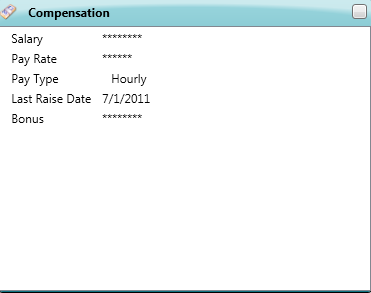
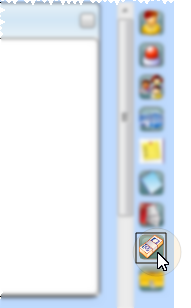

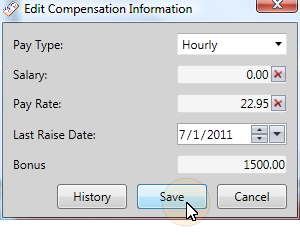
 Delete to clear the unused rate field, if necessary.
Delete to clear the unused rate field, if necessary.
 │
│ 








