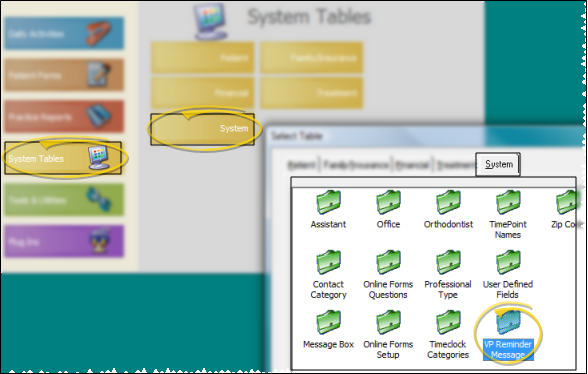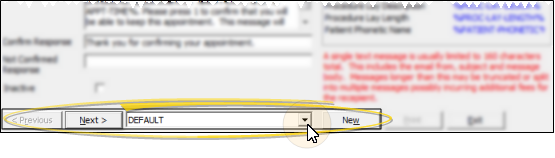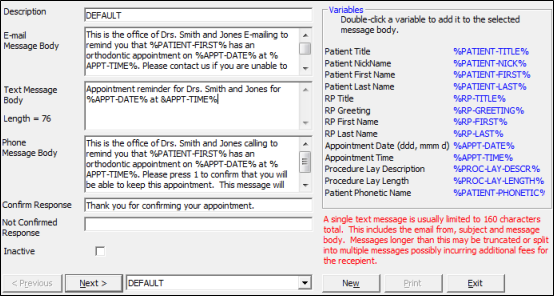Set Up VP Reminder Messages
Use your VP Reminder Message table to create and maintain your message texts. You can create a record for any type of message you want to send, including appointment reminders, emergency weather closings, event invitations, and so on.
Due to operating system incompatibility and device availability issues, as of September 30, 2012, Ortho2 discontinued support for the telephony portion of VP Reminder, and the Way2Call and Dialogic devices that make the phone calls. Support for other reminder types will remain in place. Although you will still be able to use the telephony feature and devices if you wish, Ortho2 will no longer be able to help you with any hardware device malfunctions or other significant issue regarding VP Reminder telephony services. Please contact Ortho2 if you are interested in upgrading to our Edge Reminders module for your telephone reminder system services.
-
 Open VP Reminder Message Table - VP Reminder Main Menu > System Tables > System > VP Reminder Message.
Open VP Reminder Message Table - VP Reminder Main Menu > System Tables > System > VP Reminder Message. -
 Create or Edit a Message - Click New to create a new record, or use the Previous and Next buttons, or the dropdown button at the bottom of the window to choose an existing record to work with. Once you create a record, you cannot delete it. You can, however, flag it Inactive. Records you flag as Inactive are not available for general use, but they remain in your system for reporting and other data collection needs. In addition, you can toggle records back to Active whenever needed.
Create or Edit a Message - Click New to create a new record, or use the Previous and Next buttons, or the dropdown button at the bottom of the window to choose an existing record to work with. Once you create a record, you cannot delete it. You can, however, flag it Inactive. Records you flag as Inactive are not available for general use, but they remain in your system for reporting and other data collection needs. In addition, you can toggle records back to Active whenever needed. -
 Message Details - Select a message to work with, and edit the fields as needed. If you just created a new message, it is selected automatically.
Message Details - Select a message to work with, and edit the fields as needed. If you just created a new message, it is selected automatically. -
Save Your Changes - Click Exit to save the changes you have made and close the editing window.