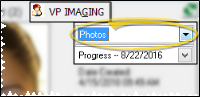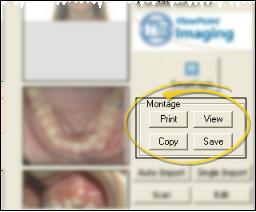View & Print Photo Montage
Use the Montage tools of your VP Imaging module to view, copy, and print a one-page montage of your patient's treatment photos. You may optionally include your practice logo in the center of the montage.
VP Imaging Only - This article describes a feature of VP Imaging: If you use Edge Imaging for ViewPoint instead, it does not apply to you. See "Print Patient Images & Layouts" for details about a similar Edge Imaging feature.
Get Started
Include / Omit Logo - To include your logo in the center of the montage, you must have a graphic file named "logo.jpg" in the same folder as your ViewPoint system files (i.e. c:\program files\ortho2.). Generally, a ratio of 2.2:1 is recommended for the logo to print without skewing the image on the montage.If you do not have a "logo.jpg" file, VP Imaging prints your practice name and address in the center of the montage instead.
Practice Name Font - If you do not include your logo in the center of the montage, you can adjust the font size that your practice name appears by adjusting the "MontageFontSize" parameter in the [Settings] section of your Ourimaging.ini advanced settings file. See "Advanced VP Imaging Settings" for details.
Use This Feature
-
 Open Patient Imaging Page - You can open this feature in multiple ways: Use the method that's most convenient for you.
Open Patient Imaging Page - You can open this feature in multiple ways: Use the method that's most convenient for you. -
 Open Photos Layout - If needed, select the Photos layout. The montage does not work with any other layout type.
Open Photos Layout - If needed, select the Photos layout. The montage does not work with any other layout type. -
 Choose Montage Action - Choose how you would like to work with the photo montage. If you do not see all of your montage options, you may need to make your patient folder window larger.
Choose Montage Action - Choose how you would like to work with the photo montage. If you do not see all of your montage options, you may need to make your patient folder window larger.
More Information
Photos Layout Only - The montage tools are available only when you are viewing the Photos layout: When you are viewing any other layout, such as X-Rays or Models, the montage tools are not available to you.
Change Montage Layout - You can edit the layout named "Photos" (generally [Layout1]) of your advanced settings file to change the layout of your montage. If you are unfamiliar with, or uncomfortable editing system files, please contact Ortho2 for assistance. See "Add / Edit Image Layouts" for details.

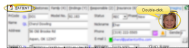
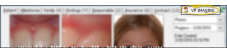
 Image Integration icon. If a patient record is already active, that patient's information will be loaded automatically. Otherwise, you use Fast Find (either typing information or swiping a registered reward card) to search for the patient to work with.
Image Integration icon. If a patient record is already active, that patient's information will be loaded automatically. Otherwise, you use Fast Find (either typing information or swiping a registered reward card) to search for the patient to work with.