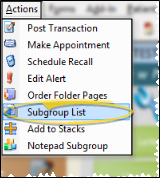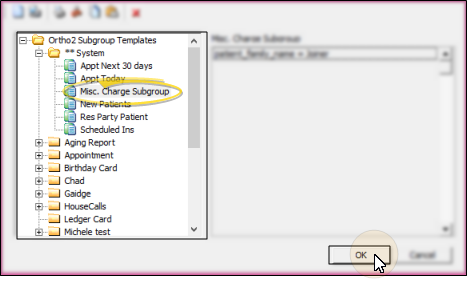Subgroup List
Use the Subgroup List tool to display all the records that fit the subgroup criteria you specify. This feature is useful for previewing the patients that will be included in an actual subgroup job, such as printing a form or posting a miscellaneous charge subgroup.
-
 Open Subgroup List Window - ViewPoint shortcut menu > Actions > Subgroup List. (Or, press Alt+A on your keyboard to open the Actions menu options.)
Open Subgroup List Window - ViewPoint shortcut menu > Actions > Subgroup List. (Or, press Alt+A on your keyboard to open the Actions menu options.) -
 Select the Subgroup - Choose an existing subgroup to use, or create a new subgroup for this list. See "Create & Manage Subgroups" for details. Then, click Ok to continue.
Select the Subgroup - Choose an existing subgroup to use, or create a new subgroup for this list. See "Create & Manage Subgroups" for details. Then, click Ok to continue. -
 Use the List - You can keep the Subgroup List window open while doing other things in ViewPoint, open a patient folder directly from the list, as well as choose different criteria, print, and refresh the list.
Use the List - You can keep the Subgroup List window open while doing other things in ViewPoint, open a patient folder directly from the list, as well as choose different criteria, print, and refresh the list. -
Exit - Click Close to exit the Subgroup List window.
More Information
Miscellaneous Charge Subgroup and the Subgroup List - The results of the Subgroup List tool may be somewhat different from the results of the Miscellaneous Charge Subgroup Entry tool, even if you use identical subgroup criteria for both lists. This is because the Miscellaneous Charge Subgroup Entry tool imposes an additional restriction that is not available for the Subgroup List: In addition to satisfying the subgroup criteria you select, the Miscellaneous Charge Subgroup Entry tool requires that the responsible party have contract with a phase that matches the patient’s current phase. In contrast, the Subgroup List feature includes a responsible party that satisfies your subgroup criteria, regardless of whether the party has a contract for the patient's current phase. See "Miscellaneous Charge Subgroup Entry" for more information.