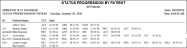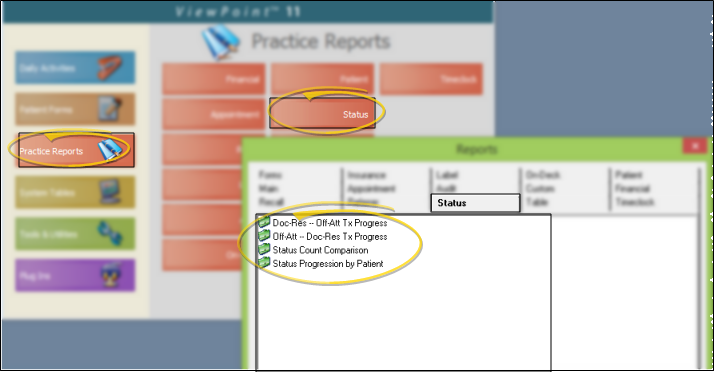Status Progression by Patient
Run the Status Progression by Patient report to obtain a printable report of the data displayed in the patient's Status History, including the date the patient entered each status. You can optionally exclude specific status descriptions from the report.
Run This Report
-
 Open the Report - ViewPoint main menu > Practice Reports > Status > Status Progression by Patient.
Open the Report - ViewPoint main menu > Practice Reports > Status > Status Progression by Patient. -
Choose Status Descriptions to Exclude - Your list of status descriptions, including those flagged Inactive, are listed. You can optionally place a check mark beside any descriptions that you do not want included in the report.
-
Output Options - After selecting the report settings, click Ok to continue to your output choices. See "Manage Record Selection & Output" for details.
More Information
Report Title & Header - Whether you view the report on your screen or print it, the report title and run date appear in the header of each report page. If you used subgrouping or other report options, the subgroup description appears just under the report title so you know which criteria was used to generate the results.
View Status History - View the Status History to review the progression of status changes a patient has had throughout treatment, including the date each status was assigned and the operator that performed the status change. See "Patient Status History" for details.