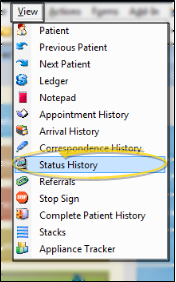Patient Status History
View the Status History to review the progression of status changes a patient has had throughout treatment, including the date each status was assigned and the operator that performed the status change.
How to Get Here
![]() Open Status History - ViewPoint shortcut menu > View >
Open Status History - ViewPoint shortcut menu > View >  Status History. (Or, press Alt+V on your keyboard to open the View menu options.) If a patient record is already active, that patient's information will be loaded automatically. Otherwise, you use Fast Find (either typing information or swiping a registered reward card) to search for the patient to work with.
Status History. (Or, press Alt+V on your keyboard to open the View menu options.) If a patient record is already active, that patient's information will be loaded automatically. Otherwise, you use Fast Find (either typing information or swiping a registered reward card) to search for the patient to work with.
Use This Feature
Review Status History - Review the information displayed in the Status History window.
Exit - Click Ok to close the window.
More Information
Print Patient Status Progression - Run the Status Progression by Patient report to obtain a printable report of the data displayed in the patient's Status History, including the date the patient entered each status. You can optionally exclude specific status descriptions
from the report.
Compare Status Trends - Run the Status Count Comparison report to obtain a comparison of the number of patients in each status for two different dates. The report includes the net increase or decrease of patients assigned to the status, and the increase or decrease percentage. It also includes a bar chart of the results. Typical use might be to compare each month’s values to the prior month or year. This can show trends for the practice by status and total numbers of patients. See "Status Count Comparison Report" for details.