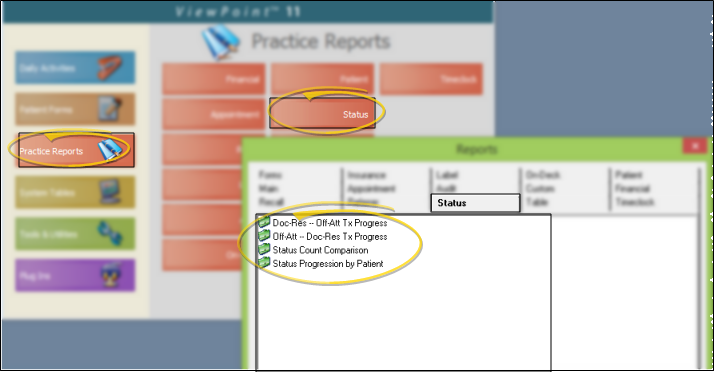Status Count Comparison Report
Run the Status Count Comparison report to obtain a comparison of the number of patients in each status for two different dates. The report includes the net increase or decrease of patients assigned to the status, and the increase or decrease percentage. It also includes a bar chart of the results. Typical use might be to compare each month’s values to the prior month or year. This can show trends for the practice by status and total numbers of patients.
Run This Report
-
 Open the Report - ViewPoint Main Menu > Practice Reports > Status > Status Count Comparison.
Open the Report - ViewPoint Main Menu > Practice Reports > Status > Status Count Comparison. -
First Date / Last Date - Choose the range of dates to include on this report, or select a single date for both the First Date and Last Date fields to run the report for an individual date. You can type a date in the field, click the up / down buttons to advance the current field, or use the drop down button to select a date from a calendar. In addition, you can click the [ T ] button to select today, the [+W] button to advance the date by one week, or the [+M] button to advance one month. Also, pressing Shift or Control while you click one of the date buttons takes you backwards one week or one month instead.The date appears just under the report title; if you select a date that is not today, this date will be different from the run date that appears in the report header.
-
Output Options - After selecting the report settings, click Ok to continue to your output choices. See "Manage Record Selection & Output" for details.
More Information
Report Title & Header - Whether you view the report on your screen or print it, the report title and run date appear in the header of each report page. If you used subgrouping or other report options, the subgroup description appears just under the report title so you know which criteria was used to generate the results.