Patient Findings Report
Run the Patient Findings report to obtain the data you have recorded on the Findings tab of the patient folder for the patient's current treatment phase. You can generate the report for an individual patient or a subgroup, and select which findings to include.
-
 Open the Report - ViewPoint Main Menu > Practice Reports > Patient > Patient Findings.
Open the Report - ViewPoint Main Menu > Practice Reports > Patient > Patient Findings.
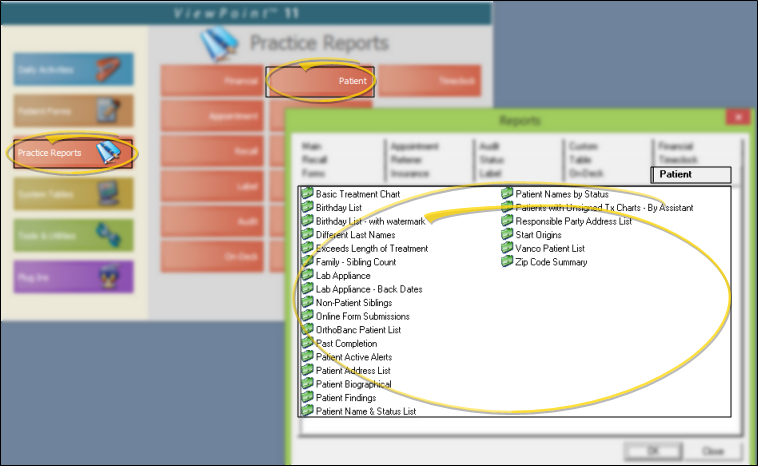
-
Choose
Headings - Select the findings headings you would like to include on the report. If a patient does not have any findings information listed within a selected heading section, that heading is not printed on the report. You can select (All) at the top of the list to include all findings information on the report, or click C to clear all current selections and start over.
-
Output Options - After selecting the report settings, click Ok to continue to your output choices. See "Manage Record Selection & Output" for details.
Current Findings Only - This report includes the findings recorded for the patient's current treatment phase only. See "Patient Treatment Findings" for details.
Report Title & Header - Whether you view the report on your screen or print it, the report title and run date appear in the header of each report page. If you used subgrouping or other report options, the subgroup description appears just under the report title so you know which criteria was used to generate the results. In addition, the report header can optionally include the exact subgroup criteria used to generate the report, instead of just the subgroup description.