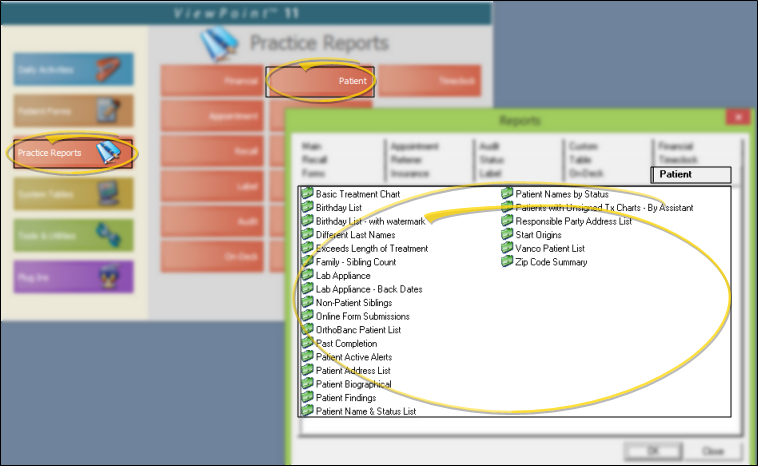Lab Appliance Report
Run the
Enter Appliance Data - This report uses data from your Appliance Tracker. See "Appliance Tracker" for details about entering this data for your patients.
Run This Report
-
 Open the Report - ViewPoint Main Menu > Practice Reports > Patient > Lab Appliance.
Open the Report - ViewPoint Main Menu > Practice Reports > Patient > Lab Appliance. -
 Report Settings - Select the options to use for choosing records and generating this report. Choose carefully, as your selections will affect which patients are included in the report.
Report Settings - Select the options to use for choosing records and generating this report. Choose carefully, as your selections will affect which patients are included in the report. -
Output Options - After selecting the report settings, click Ok to continue to your output choices. See "Manage Record Selection & Output" for details.
More Information
Report Title & Header - Whether you view the report on your screen or print it, the report title and run date appear in the header of each report page. If you used subgrouping or other report options, the subgroup description appears just under the report title so you know which criteria was used to generate the results.