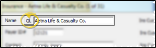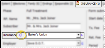Insurance Company Labels
Insurance
Company
Label; QL - Insurance Company
Run an Insurance Company mailing label or quick label to generate a label that defaults to including the insurance company name and address, but can be customized as needed. The labels are formatted to print on standard 8.5" x 11" mailing label paper, 3 labels across and 10 labels down, and the quick labels are formatted to print on single-column label paper with an approved printer.
-
 Open the Label - You can open this feature in multiple ways: Use the method that's most convenient for you.
Open the Label - You can open this feature in multiple ways: Use the method that's most convenient for you.
ViewPoint Main Menu - Practice Reports > Labels > Insurance Company or QL - Insurance Company.
Insurance Company Table - Insurance company record > Name field > QL. (See "Insurance Company Table" for details about opening the page you want to work with.) The contents of this label is the same as the "QL" label available from the Practice Reports window.
Patient Folder - Insurance tab > Insurance field > QL. The contents of this label is the same as the "QL" label available from the Practice Reports window.
-
 Choose Insurance Company - Your choices for selecting the insurance company or companies to print for depend on which label you choose, and how you opened that label.
Choose Insurance Company - Your choices for selecting the insurance company or companies to print for depend on which label you choose, and how you opened that label.
Practice Reports Window > Label > Insurance Company - When you print an Insurance Company label from the Practice Reports window, you choose to print for all active records in your Insurance Company table, or a subgroup These labels print 3-across on full-size label sheets.
Only subgroups that include "Insurance" details will function: Subgroups that contain any patient-type elements will not work with this label.
Practice Reports Window > Label > QL Insurance Company - When you print a QL-Insurance Company label from the Practice Reports window, you print a label for all active records in your Insurance Company table, or a subgroup. (To print a label for a specific insurance company, use the QL button from the patient folder Insurance tab or the Insurance Company table instead.) These labels print on single-column label paper.
Only subgroups that include "Insurance" details will function: Subgroups that contain any patient-type elements will not work with this label.
Insurance Company Table - When you print a Quick Label from your Insurance Company table, you may choose to print for all insurance companies, a subgroup of insurance companies, or the selected party only. These labels print on single-column label paper.
Patient Folder - When you print an insurance company Quick Label from the Insurance tab of a patient folder, you may choose to print for all insurance companies, a subgroup of insurance companies, or the selected party only. These labels print on single-column label paper.
-
Output Options - After selecting the report settings, click Ok to continue to your output choices. See "Manage Record Selection & Output" for details.
Do Not Use Partial Label Sheets - If you do not print an entire sheet
of 3-column labels in one print job, do not
re-feed the unused portion of the label sheet through your printer! You could
seriously damage your printer!
Quick Label Setup - See "Set Up Quick Labels" for details about customizing the contents of your quick labels.
 Open the Label - You can open this feature in multiple ways: Use the method that's most convenient for you.
Open the Label - You can open this feature in multiple ways: Use the method that's most convenient for you. Choose Insurance Company - Your choices for selecting the insurance company or companies to print for depend on which label you choose, and how you opened that label.
Choose Insurance Company - Your choices for selecting the insurance company or companies to print for depend on which label you choose, and how you opened that label.