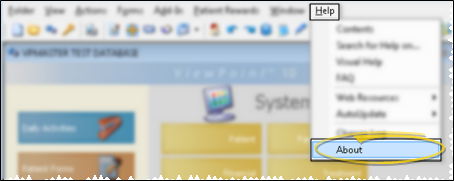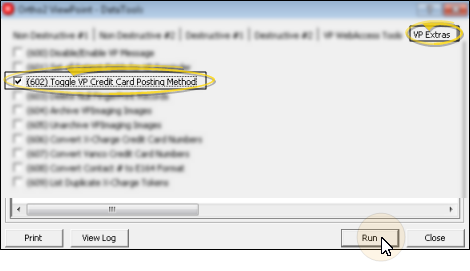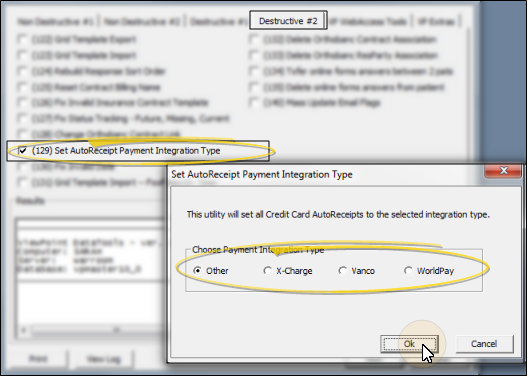Worldpay Integration
Use the Worldpay integration to process credit card transactions, as well as automate credit card and electronic fund transfers through Auto Receipts.
The ViewPoint / Worldpay integration requires ViewPoint 9.0.5073 or greater. If you are unsure of your ViewPoint version, select Help from the ViewPoint shortcut menu and choose the About option to open your system information window. If the version number is less than 9.0.5073, please contact Ortho2 for update assistance.
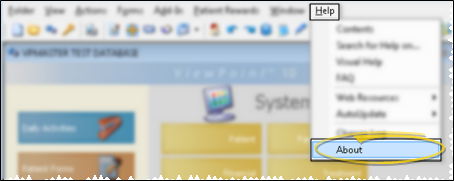
Contact Worldpay to set up your account, and to obtain and install any required components. If you want the processing provider to track transactions individually by office or orthodontist, be sure to get a separate ID for each.
You will enter your Worldpay credentials in either your Orthodontist table or your Office table, depending upon whether you want to post transactions by orthodontist or by office.
 Posting Method Toggle - If the integration fields are not available in the table you want to edit, you will need to run Data Tool (602) - Toggle ViewPoint Credit Card Posting Method to toggle whether your system posts credit card payments by orthodontist or office. See "Use Data Tools" for details about running the tool.
Posting Method Toggle - If the integration fields are not available in the table you want to edit, you will need to run Data Tool (602) - Toggle ViewPoint Credit Card Posting Method to toggle whether your system posts credit card payments by orthodontist or office. See "Use Data Tools" for details about running the tool.
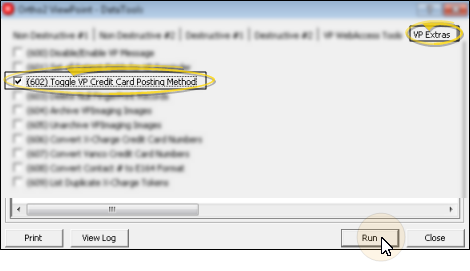
 Option 1: Set Up Worldpay for Each Orthodontist - Complete the Worldpay fields of your orthodontist records, and verify the data if you use the Worldpay credit card processing integration and separate your receipts by orthodontist. (See "Orthodontist Table" for details.)
Option 1: Set Up Worldpay for Each Orthodontist - Complete the Worldpay fields of your orthodontist records, and verify the data if you use the Worldpay credit card processing integration and separate your receipts by orthodontist. (See "Orthodontist Table" for details.)

Verify Data - After entering the credentials, click the V button to verify that you have entered the correct data.
Repeat for Each Orthodontist - If you have multiple doctors, be sure to complete the fields for each orthodontist record. Typically, this will be the same information for each orthodontist. However, you may have requested and received unique IDs for each doctor if your practice separates bookkeeping by orthodontist.
 Option 2: Set Up Worldpay for Each Office - Complete the Worldpay fields of your office records, and verify the data if you use the Worldpay credit card processing integration and separate your receipts by office. (See "Office Table" for details.)
Option 2: Set Up Worldpay for Each Office - Complete the Worldpay fields of your office records, and verify the data if you use the Worldpay credit card processing integration and separate your receipts by office. (See "Office Table" for details.)

Verify Data - After entering the credentials, click the V button to verify that you have entered the correct data.
Repeat for Each Office - If you have multiple offices, be sure to complete the fields for each office record. Typically, this will be the same information for each office. However, you may have requested and received unique IDs for each office if your practice separates bookkeeping by location.
 Set Auto Receipt Integration Type - (Optional.) Use Data Tool (129) - Set Auto Receipt Payment Integration Type to set all existing auto receipt credit card payments to your new integration. If you do not use this tool, you will need to confirm the appropriate payment type is selected for each account before posting auto receipts. See "Use Data Tools" for details.
Set Auto Receipt Integration Type - (Optional.) Use Data Tool (129) - Set Auto Receipt Payment Integration Type to set all existing auto receipt credit card payments to your new integration. If you do not use this tool, you will need to confirm the appropriate payment type is selected for each account before posting auto receipts. See "Use Data Tools" for details.
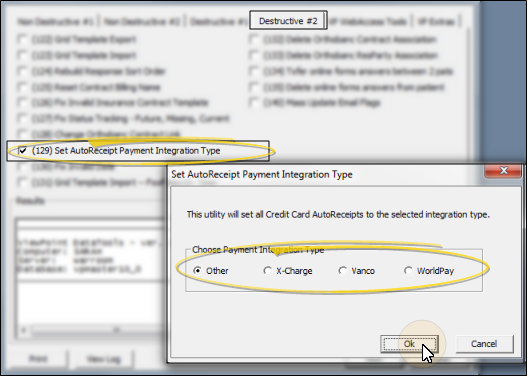
Integration Support - Ortho2 can help you with questions you have about system requirements, integration setup, and using your integrations within our system. However, you will need to contact the third-party supplier for specific details about using the integrated module.
![]() Enter Worldpay Credentials in ViewPoint
Enter Worldpay Credentials in ViewPoint