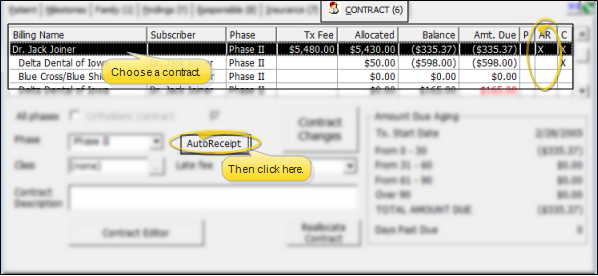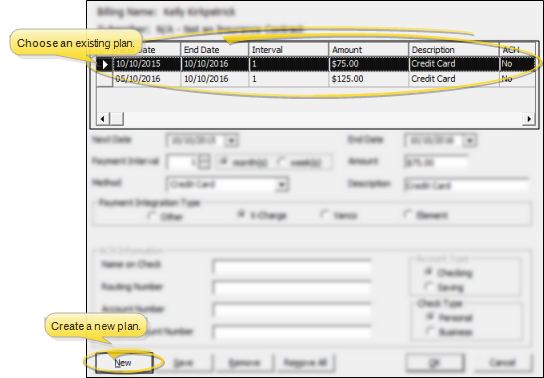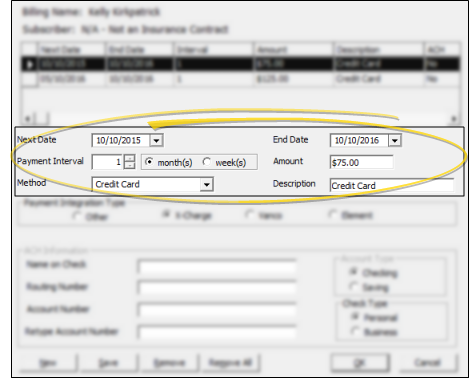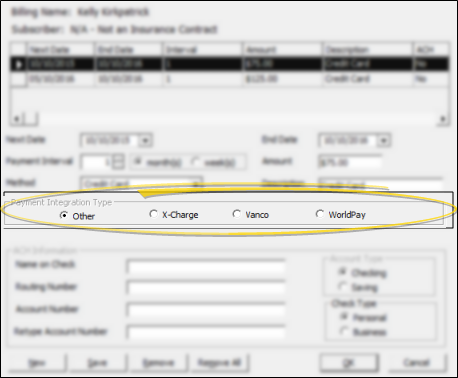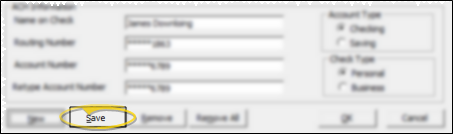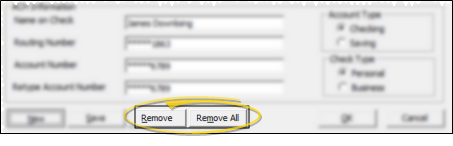Set Up Auto Receipt Payment Plans
Set up Auto Receipt payment plans to facilitate collecting regular payments from your responsible parties via credit card or ACH electronic transfer.
ViewPoint integrates with several payment processing providers to automate your credit card and ACH electronic withdrawal transactions. Refer to the appropriate details for specific information about your integration provider.
Global Payments Integrated - The ViewPoint integration with Global Payments Integrated allows you to easily process credit card and electronic funds transfer AutoReceipts right from ViewPoint.
OrthoBanc -
(No Point-of-Sale Transactions) With the ViewPoint / OrthoBanc integration, you access OrthoBanc's state-of-the-art system which provides patient credit risk assessment in just seconds. After you create payment plans, they are submitted from ViewPoint to OrthoBanc. OrthoBanc collects payments, manages credit card expiration dates and NSF/failed payment follow-up. Deposits are downloaded from OrthoBanc and posted directly in your ViewPoint patient ledgers. The responsible party's payment method (credit card, debit card, or bank account) is handled from within OrthoBanc's processing center, assuring the most secure account protection.
Vanco Payment Solutions - The ViewPoint integration with Vanco allows you to easily process credit card and electronic funds transfer Auto Receipts through Vanco Payment Solution's e.service® payment solutions right from ViewPoint and into your patient ledgers. Vanco Payment Solutions is a PCI (Payment Card Industry) Level 1 Compliant Service Provider.
Worldpay from FIS - Ortho2 has partnered with Worldpay from FIS, one of North America’s largest payment processors, to offer integrated payment processing solutions that help orthodontic practices of all sizes make it more convenient, safe, and affordable to accept patient credit and debit card payments. Worldpay’s robust set of core payments capabilities, value-added services, and reporting solutions are designed with the unique needs of your practice in mind. From fast funding options that enable you to access your funds in as few as five hours from batch, to an automatic account updater that enables you to recover up to 40% of credit card declines through automated credit card updates to online access to comprehensive payment processing transaction reporting enabling clear insight into every aspect of your payment processing, whenever you need it. Contact us today and see how payment processing through our seamless integration with ViewPoint can go to work for your orthodontic practice. Focus on patient care. Leave the payments to us.
-
 Open Auto Receipt Window - Open the patient folder, and click the Contract tab. Contracts that already have an auto receipt plan shoe an "X" in the AR column. Choose the contract to work with, then click the Auto Receipt button.
Open Auto Receipt Window - Open the patient folder, and click the Contract tab. Contracts that already have an auto receipt plan shoe an "X" in the AR column. Choose the contract to work with, then click the Auto Receipt button.
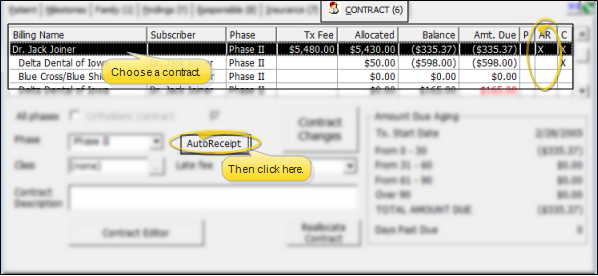
-
 Select / Create a Plan - Each contract may have multiple auto receipt plans, depending on how the billing
party wishes to pay for this contract. You can click an existing plan to edit it, or click New at the bottom of the window to create a new plan.
Select / Create a Plan - Each contract may have multiple auto receipt plans, depending on how the billing
party wishes to pay for this contract. You can click an existing plan to edit it, or click New at the bottom of the window to create a new plan.
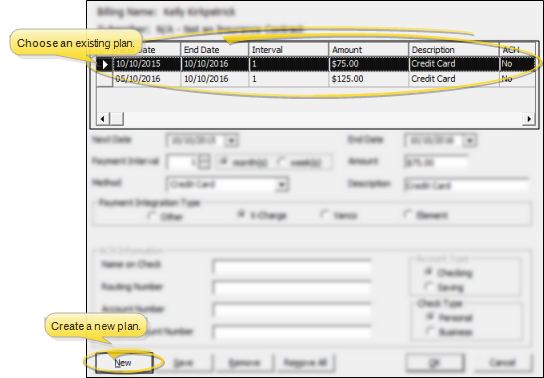
-
 Payment Details - Choose the start and end dates, payment interval, payment amount, and payment method for the auto receipt plan.
Payment Details - Choose the start and end dates, payment interval, payment amount, and payment method for the auto receipt plan.
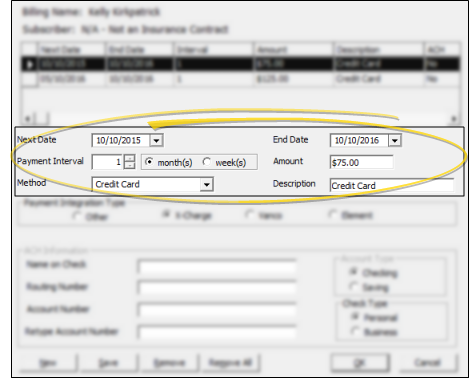
Dates - Enter the first and last dates to draw payments for this plan. New plans default to a Next Date of one month in the future.
Payment Interval - Enter how often a payment should be processed, in either weeks or months. Many plans occur 1 time each month,. Quarterly payments would be processed at an interval of 3 months.
Amount - Enter the amount of each payment.
Method - Select
the payment method. Most often, auto receipt plans are set up for automatic credit card payments or ACH withdrawals using an approved ViewPoint payment processing provider (listed at the top of this article). Other types of payments, such cash, check, or non-integrated credit card payments require manual transaction processing, and are not recommended.
Description - The description you enter here will appear on the Auto Receipt Review window when you review pending payments.
-
 Payment
Integration Type - If you choose the Credit Card
or Electronic Transfer payment method,
you can specify which integration to use for processing the transaction. If you choose a different method, or if you process credit card and ACH transactions manually, select Other. When you create an auto receipt contract, ViewPoint remembers the last payment integration type you used, helping you prevent data entry errors.
Payment
Integration Type - If you choose the Credit Card
or Electronic Transfer payment method,
you can specify which integration to use for processing the transaction. If you choose a different method, or if you process credit card and ACH transactions manually, select Other. When you create an auto receipt contract, ViewPoint remembers the last payment integration type you used, helping you prevent data entry errors.
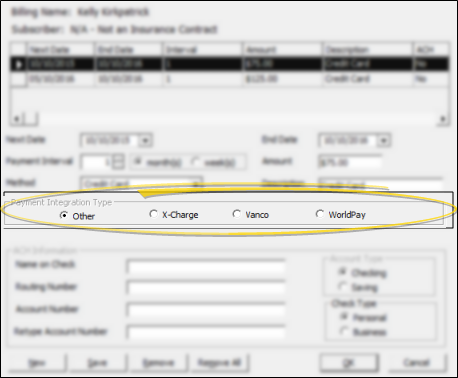
-
 ACH Information - If you select the Electronic Transfer payment method, and wish to automate the ACH direct payment
via the payment integration type you selected, complete the ACH Information fields.
ACH Information - If you select the Electronic Transfer payment method, and wish to automate the ACH direct payment
via the payment integration type you selected, complete the ACH Information fields.

-
 Save
- Click Save at the bottom of the window to save your changes before exiting this screen. Otherwise, if you click Ok to exit without first clicking Save, any changes will be ignored.
Save
- Click Save at the bottom of the window to save your changes before exiting this screen. Otherwise, if you click Ok to exit without first clicking Save, any changes will be ignored.
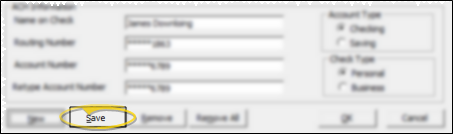
 Remove Auto Receipt Plans - Select an auto receipt plan to work with, then click Remove at the bottom of the window (or press Alt+R on your keyboard) to remove that plan, or click Remove All (or press Alt+M on your keyboard) to remove all auto receipt payment plans for this contract. Removing an auto receipt plan will end the automatic payment processing, but will not affect the contract amount due or account balance.
Remove Auto Receipt Plans - Select an auto receipt plan to work with, then click Remove at the bottom of the window (or press Alt+R on your keyboard) to remove that plan, or click Remove All (or press Alt+M on your keyboard) to remove all auto receipt payment plans for this contract. Removing an auto receipt plan will end the automatic payment processing, but will not affect the contract amount due or account balance.
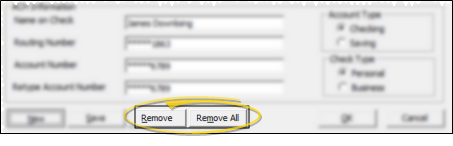
Direct Payment Merge Document - The Direct Payment merge document provides you with a standard agreement for the responsible party to read and sign, authorizing direct payments to your office. Contact Ortho2 if you need help importing this letter.
Post Payments - Post auto receipts regularly to process your patients' credit card and electronic ACH payments according to the schedule you agreed upon. You can optionally generate payment receipts after the receipts have been posted. See "Post Auto Receipts" for details.
![]() Set up Financial Processing Integration
Set up Financial Processing Integration
![]() Create or Edit an Auto Receipt Payment Plan
Create or Edit an Auto Receipt Payment Plan
![]() Remove Auto Receipt Plans - Select an auto receipt plan to work with, then click Remove at the bottom of the window (or press Alt+R on your keyboard) to remove that plan, or click Remove All (or press Alt+M on your keyboard) to remove all auto receipt payment plans for this contract. Removing an auto receipt plan will end the automatic payment processing, but will not affect the contract amount due or account balance.
Remove Auto Receipt Plans - Select an auto receipt plan to work with, then click Remove at the bottom of the window (or press Alt+R on your keyboard) to remove that plan, or click Remove All (or press Alt+M on your keyboard) to remove all auto receipt payment plans for this contract. Removing an auto receipt plan will end the automatic payment processing, but will not affect the contract amount due or account balance.