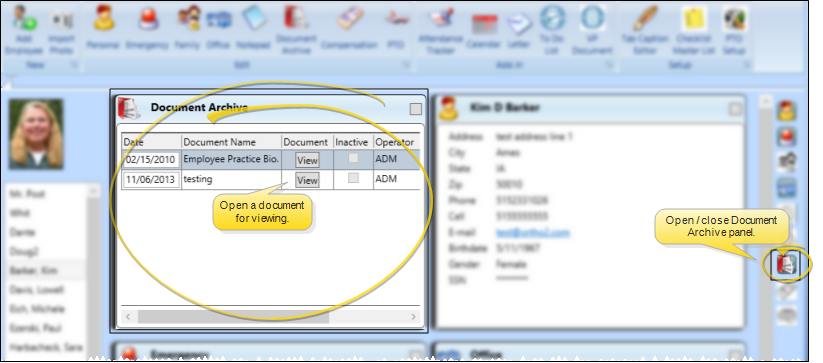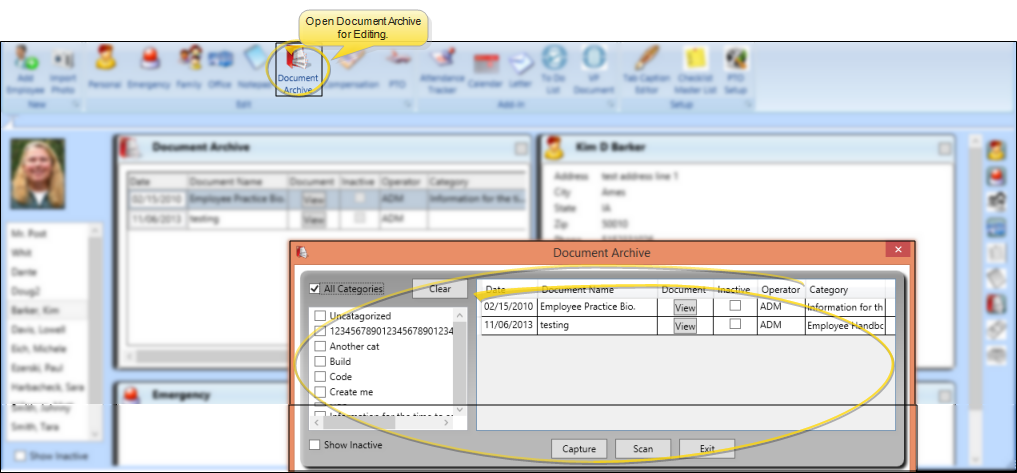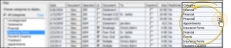HR Manager Document Archive
Your HR Manager employee records include a Document Archive that keeps a copy of all mail merge documents you have generated for the employee, as well as documents you have captured or scanned into the record.
 Open / Close Document Archive Panel - HR Manager employee record >
Open / Close Document Archive Panel - HR Manager employee record >  Document Archive. (See "HR Manager Employee Records" for details about opening employee records.) The Document Archive panel includes the document name, the date it was added to the archive, the operator, category, and whether the document has been flagged Inactive.
Document Archive. (See "HR Manager Employee Records" for details about opening employee records.) The Document Archive panel includes the document name, the date it was added to the archive, the operator, category, and whether the document has been flagged Inactive.
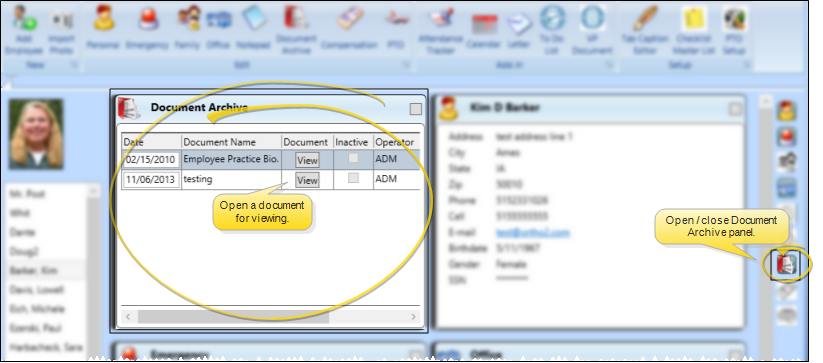
Sort Data - Click a column heading to sort the data by that column. Click the same column heading to reverse the sort order.
View a Document - Click View to open the document for viewing and printing. You must have an appropriate viewing / editing tool, such as Adobe Acrobat, installed to be able to open files.
 Edit Document Archive - HR Manager Employee Record > Employee Information ribbon bar > Edit section >
Edit Document Archive - HR Manager Employee Record > Employee Information ribbon bar > Edit section >  Document Archive.
Document Archive.
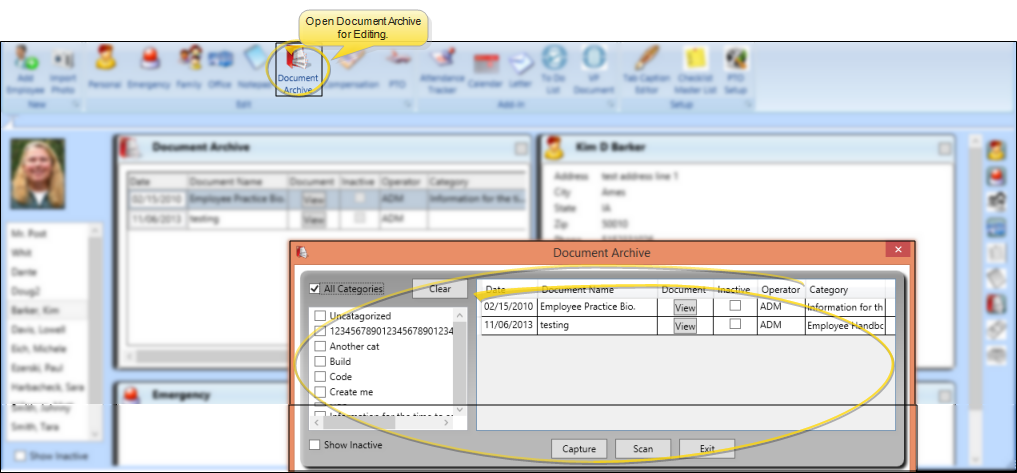
Include Inactive - Enable the Include Inactive option at the bottom of the window to include items that have been flagged Inactive in the correspondence history. If this option is disabled, only active items will appear in the list.
Inactive / Active Toggle - Once you create a record, you cannot delete it. You can, however, flag it Inactive. Records you flag as Inactive are not available for general use, but they remain in your system for reporting and other data collection needs. In addition, you can toggle records back to Active whenever needed.
Filter Documents - Use the list of categories at the left of the correspondence history window to include only certain documents in the list, or enable the All Categories option to include all documents. ViewPoint remembers your filter settings: So, no matter what workstation you use, or which correspondence history you are working with, your favorite filters go along with you.
Change Category Assignment - Documents are added to your correspondence histories with a default category. However, you can click in the Category column to change the assigned category as needed.
Capture Documents - As you print a non-merge document, report, or other printable item, you can use the Capture tool to save a copy of that document in the correspondence history. See "Capture Documents" for details.
Scan Document - Use the Scan tool to send a digital copy of any document from your scanning device to a correspondence history. See "Scan Documents" for details.
Work With Employee Record Panels - See "HR Manager Employee Records" for details about expanding, rearranging, and working with the panels of your employee records.
![]() Open / Close Document Archive Panel - HR Manager employee record >
Open / Close Document Archive Panel - HR Manager employee record > 
![]() Edit Document Archive - HR Manager Employee Record > Employee Information ribbon bar > Edit section >
Edit Document Archive - HR Manager Employee Record > Employee Information ribbon bar > Edit section >