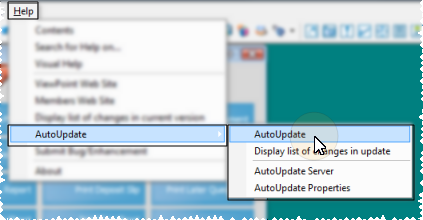
Use Auto Update to be sure you are running the latest ViewPoint files. Note that each computer in your network must run Auto Update individually.
Update notification - (Optional.) You can optionally set up the Auto Update Properties on your computer to notify you of available updates whenever you open ViewPoint. See "Set Up Auto Update Properties" for details.
Preview changes - (Optional.) If you wish, you may preview the changes that will occur when you update your ViewPoint files. See "Preview Auto Update Changes" for details.
Close Programs - We highly recommend that you close all programs you have running on your computer, except ViewPoint, before beginning the Auto Update process.
Initiate Update - ViewPoint shortcut menu > Help > Auto Update > Auto Update.
Complete the Process - ViewPoint will update your computer to the latest files, from the source identified in your Auto Update Properties. See "Set Up Auto Update Properties" for details.
Low space warning - If ViewPoint determines that you do not have enough space on your hard drive to accommodate the files in Auto Update, you see a warning message, and Auto Update will not run. Consult your system administrator to obtain additional hard drive space before attempting to update your system again.
Review Changes - When the process is complete, the list of changes appears on your screen. You may view or print the list. When finished, click Ok to continue. (You can review this list again at any time. See "Preview Auto Update Changes" for details.)
Repeat for Additional Computers - Be sure to run Auto Update on all of your ViewPoint computers to avoid database and system errors.
AutoPatch Database Message - The first time you try to access ViewPoint after updating your system files, you may see an AutoPatch message, prompting you to update your database as well. If another computer tries to open ViewPoint while the patch is running, the system will display a message that includes the machine name performing the patch, and close ViewPoint. Please note that it may take several moments for AutoPatch to begin, and it may take several moments for it to complete. Also note that if AutoPatch fails for any reason, you will be able to resume the process from any system computer after a timeout period.
 │
│  │
│  │
│ 
Ortho2.com │1107 Buckeye Avenue │ Ames, Iowa 50010 │ Sales: (800) 678-4644 │ Support: (800) 346-4504 │ Contact Us
Chat with Software Support │Chat with Network Engineering │ Chat with New Customer Care
Remote Support │Email Support │ Online Help Ver. 12/18/2015