Adjust points while tracing - If you are currently tracing a ceph, hold down the Ctrl key on the left side of your keyboard. Then click and drag individual points as needed to make your tracing as accurate as possible. When you release the Ctrl key, you can continue tracing where you left off.
Adjust points after tracing is complete - If you have already saved a tracing, enable the ![]() Edit Points tool from the Trace section of the main SmartCeph ribbon bar. Then click and drag individual points as needed.
Edit Points tool from the Trace section of the main SmartCeph ribbon bar. Then click and drag individual points as needed.
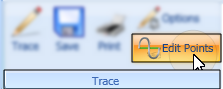
 SmartCeph button, or Quick Access toolbar.
SmartCeph button, or Quick Access toolbar. 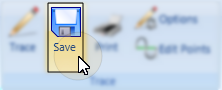
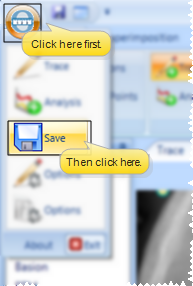
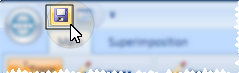

 │
│ 








