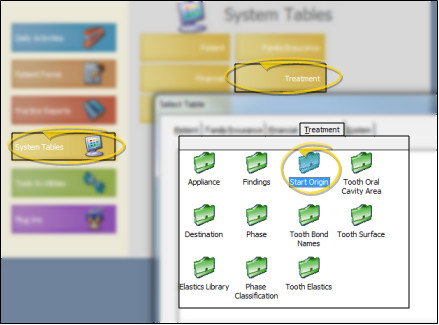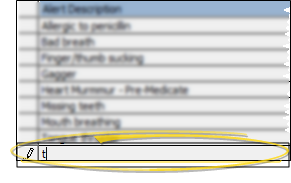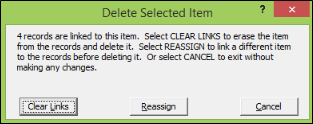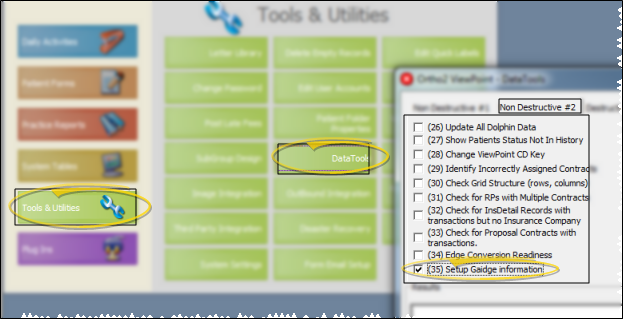Start Origin Descriptions
Use the Start Origin
Choose Your Settings
-
 Open Start Origin Table - ViewPoint main menu > System Tables > Treatment > Start Origin.
Open Start Origin Table - ViewPoint main menu > System Tables > Treatment > Start Origin. -
 Add and Edit Descriptions - Click the blank field at the bottom of the list to add a new description, or click an existing description to edit it.
Add and Edit Descriptions - Click the blank field at the bottom of the list to add a new description, or click an existing description to edit it. -
Save Your Changes - Click Close to save the changes you have made and close the editing window.
More Information
![]() Delete Descriptions - Select the record to work with, then press Delete on your keyboard. If the record is linked to patient folders, you can reassign them to a different description, or clear the links.
Delete Descriptions - Select the record to work with, then press Delete on your keyboard. If the record is linked to patient folders, you can reassign them to a different description, or clear the links.
![]() Insert Standard Gaidge Responses - (Optional.) - Use Data Tool 35, found on the Non-Destructive #2 tab of the data tool window, to add standard Gaidge responses to your list. Any responses you have already created will not be affected. Note, however, that using the data tool will add Gaidge responses to all relevant tables, including Start Origin, Phase Classification, Contract Class, and Transaction Adjustment Classification. See "Use Data Tools" for details about running the tool.
Insert Standard Gaidge Responses - (Optional.) - Use Data Tool 35, found on the Non-Destructive #2 tab of the data tool window, to add standard Gaidge responses to your list. Any responses you have already created will not be affected. Note, however, that using the data tool will add Gaidge responses to all relevant tables, including Start Origin, Phase Classification, Contract Class, and Transaction Adjustment Classification. See "Use Data Tools" for details about running the tool.