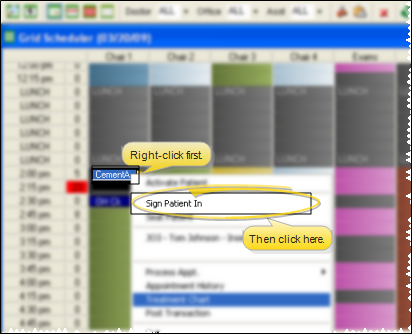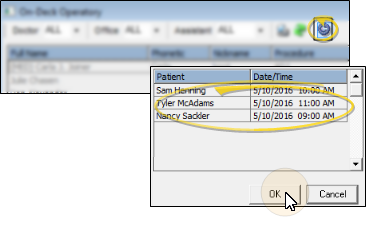Staff Sign-In Options
Your staff can check patients into your office at any
Your patients can also check themselves in from a dedicated Patient Sign In station. (See "Patient Sign-In" for details.)
![]() Sign In Patient / Update
Sign In Patient / Update
![]() Sign In from
Sign In from ![]() Sign-In from your
Sign-In from your
More Information
Alert Bypass - Alerts and appointment messages are not issued when the patient is not signed in via the Patient Sign In screen. See "Patient Sign-In" for details.
Sign-In Icons - Once a patient signs into your