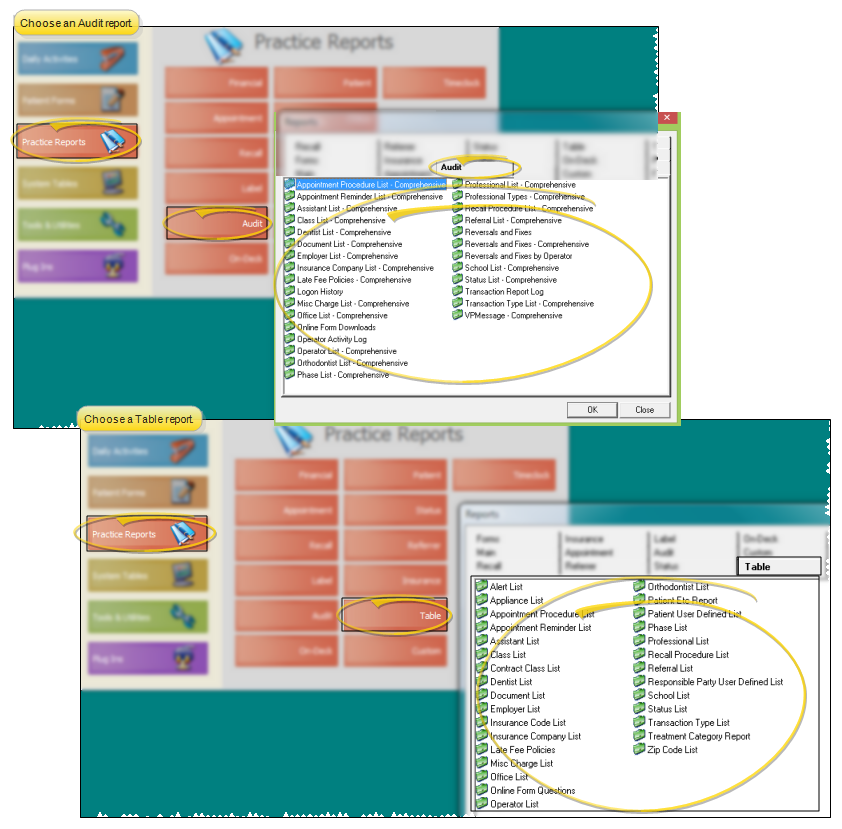Class List
Class List; Class List - Comprehensive
Run the Class List report to review the list of records in your Class
Get Started
Create Classifications - Use the Classes
Run This Report
-
 Open the Report - ViewPoint main menu > Practice Reports > Audit or Table > Class List. The "Comprehensive" report from the Audit Reports menu lists both active and inactive records in your system. The report from the Table Reports menu, without "Comprehensive", includes only active records.
Open the Report - ViewPoint main menu > Practice Reports > Audit or Table > Class List. The "Comprehensive" report from the Audit Reports menu lists both active and inactive records in your system. The report from the Table Reports menu, without "Comprehensive", includes only active records. -
Output Options - After selecting the report settings, click Ok to continue to your output choices. See "Manage Record Selection & Output" for details.