Fill Out and Submit Online Forms
You can launch an online form for a patient to fill out from any ViewPoint computer that has the Forms Viewer installed, and that has an active Internet connection, or from a link you have added to your web site. The patient then needs to answer all required questions before you can submit the form.
Launch with OII Forms Viewer - (Forms Viewer Installation required.) If the Viewer is installed, but the  Viewer icon is not in your computer's notification area, you will need to load it. Go to System Programs or All Apps > Ortho2ViewPoint > OII Forms Viewer (or use your program search bar to locate the application). You may want to add a desktop shortcut to facilitate loading the viewer on your machine. Once loaded, double-click or right-click the icon in your computer's notification area, and select the Launch New Form option. Enter your ViewPoint user name and password to continue.
Viewer icon is not in your computer's notification area, you will need to load it. Go to System Programs or All Apps > Ortho2ViewPoint > OII Forms Viewer (or use your program search bar to locate the application). You may want to add a desktop shortcut to facilitate loading the viewer on your machine. Once loaded, double-click or right-click the icon in your computer's notification area, and select the Launch New Form option. Enter your ViewPoint user name and password to continue.
Launch Update From the Patient Folder - After a patient has completed at least one online form, you can launch the most recent form from the Findingstab of the patient folder to make updates to the responses. See "Patient Online Forms Data" for details.
Launch from Web Site Link - If you have added an online forms link to your website, you can use that link to launch forms. See "Health History URL (Web Site) Links" for details.
These options do not apply when you launch an online form update from the patient folder.
 Choose Action - Select whether you want to launch a new online form for a new (blank) patient, launch a new form for an existing patient, or update the data from an existing online form. Then, click Next to continue.
Choose Action - Select whether you want to launch a new online form for a new (blank) patient, launch a new form for an existing patient, or update the data from an existing online form. Then, click Next to continue.
 Choose Form Type & Language - (Applies only when opened from Forms Viewer.) Choose the form and language to use, then click Launch to initiate the form.
Choose Form Type & Language - (Applies only when opened from Forms Viewer.) Choose the form and language to use, then click Launch to initiate the form.
If you select to launch a new form for an existing patient, or update a form, you then select the patient to work with. You can optionally select a responsible party as well. The form will then pre-populate with both the patient and responsible party biographical data. If you do not specify a responsible party, only the patient data is entered automatically.
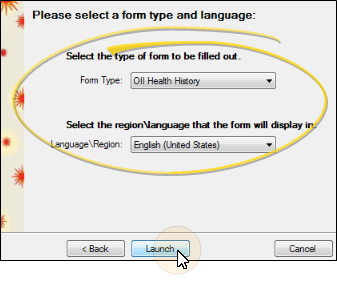
Fill out the form with the appropriate information. All required fields are indicated by an asterisk ( * ). You cannot submit the form until all these fields have been completed.
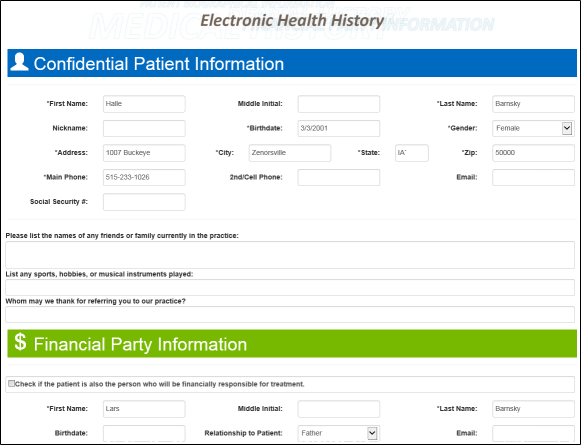
After all required fields have been answered, click Submit at the bottom of the form to prepare the information for downloading to your database, and linking to a new or existing patient folder.
Required Fields Notice - If you attempt to submit a form without completing all required fields, a list of those fields will appear. You can then either complete the necessary fields, or click Clear to erase the form information and start over.
Close vs Submit Form - If you close the form window instead of submitting the form, all information will be lost, even if you have completed all required fields. If you opened the form with the Forms Viewer, you will see a message warning you that the form information will be lost if you continue. This warning does not appear if you open a form from a web site link.
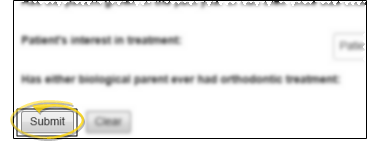
Award Patient Reward Points - You can award your patients points for completing online forms the first time, and for each time they update a form. The points are awarded when the form is downloaded and linked to the patient folder. See "Online Form Options" for details.
Use Paper Forms - In certain cases, you may need to complete forms on paper. To do this, simply print the
.PDF file of the Health History form, found on the Plug-Ins page of your
ViewPoint main menu, and the Health History URL site. If you use paper forms frequently, you might want to add a hyperlink to the .PDF file from your office web site, so patients can download and complete the paper form themselves. (See "Health History URL (Web Site) Links" for details