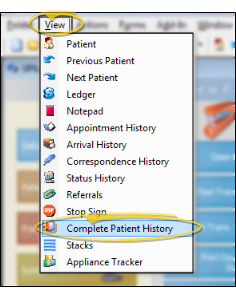Complete Patient History
The Complete Patient History details the appointments, transactions, correspondence history items, and patient history notes for a patient folder. You can select the type of data to include in the history, and print a report of the information.
How to Get Here
![]() View Complete Patient History - ViewPoint shortcut menu > View > Complete Patient History. (Or, press Alt+V on your keyboard to open the View menu options.) If a patient record is already active, that patient's information will be loaded automatically. Otherwise, you use Fast Find (either typing information or swiping a registered reward card) to search for the patient to work with.
View Complete Patient History - ViewPoint shortcut menu > View > Complete Patient History. (Or, press Alt+V on your keyboard to open the View menu options.) If a patient record is already active, that patient's information will be loaded automatically. Otherwise, you use Fast Find (either typing information or swiping a registered reward card) to search for the patient to work with.
Use This Feature
![]() Review Data - Use the check boxes at the bottom of the window to select / deselect the types of information to include. The records are color-coded for easy reference.
Review Data - Use the check boxes at the bottom of the window to select / deselect the types of information to include. The records are color-coded for easy reference.
Future Transactions - Use the checkbox at the bottom of the window to Include / exclude future transactions on the form. If this option is disabled, only contract charges that have fallen due will be included on the form.
Sort Items - Click a column heading to sort the items by date, type of event, or description.
Notes - You can add and review unique notes about a patient from the Treatment Chart, the Notepad, and the Complete Patient History form. Right-click a record to add or delete a note, The notes that appear on the Complete Patient History also appear on the Pat. Hist. Notes tab of a patient's notepad, and optionally in the patient's Treatment Chart. You can also add patient history notes from the Treatment Chart.
Print - Click Print to generate a report of the Complete Patient History for this patient.
More Information
Permanent Records - Changes you attempt to make to any data in the Complete Patient History, with the exception of notes, are not saved once you exit and re-enter the form.